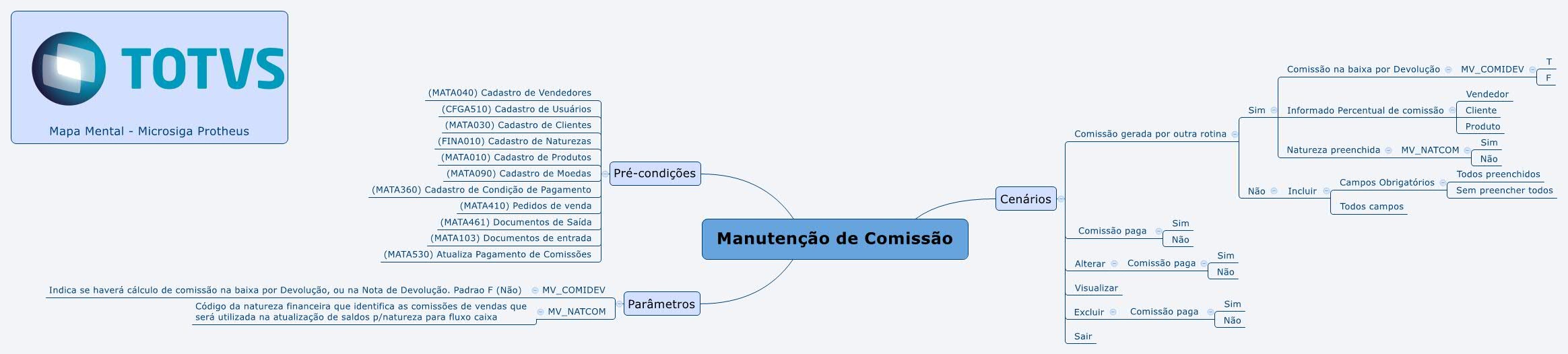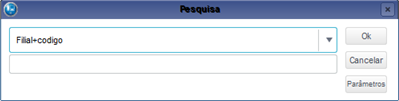Index
| Índice |
|---|
| maxLevel | 5 |
|---|
| outline | true |
|---|
| indent | 8.1.1 |
|---|
| exclude | .*ndice |
|---|
| style | none |
|---|
|
Purpose
Displays the records of commissions generated after the Outgoing Document issuance according to the content entered in the Sales Representatives File.
Commissions are treated as payable obligations by the system and are automatically calculated in the preparation and generation of the invoices, or in the implementation of a bill receivable.
In addition to an automatic presentation, this routine also enables manual maintenance, such as inclusion or change in the sales representative commissions.
| Informações |
|---|
|
It uses and controls commissions as long as the percentages are predetermined in the Sales Representatives, Customers, and Products Files. The system allows you to change commissions of calculated sales and update the date for commission payment, enabling tracking of those already paid. For calculating commissions, the system verifies the commission percentage in the Sales Representative File between issuing and posting, being that regarding the posting is only calculated after the bill receivable is posted. Commission base value is calculated considering data from the Sales Representative File concerning Freight, IPI, ICMS, ICMS Withheld, and ISS. |
Mental Map
This diagram contains information on the routine resources.
Also check the preconditions required by the routine and the parameter settings.
| Deck of Cards |
|---|
| effectDuration | 0.5 |
|---|
| history | false |
|---|
| id | samples |
|---|
| effectType | fade |
|---|
|
| Card |
|---|
| 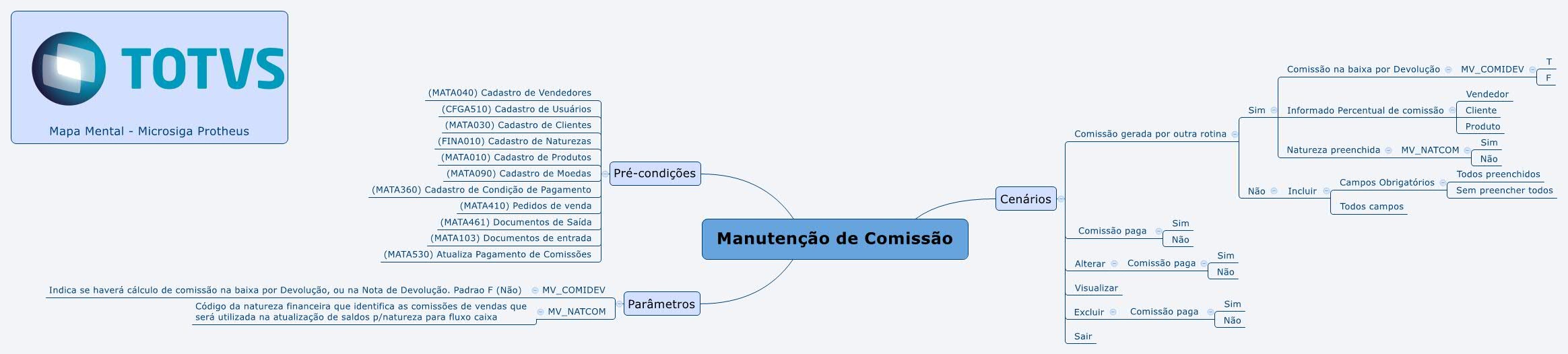
|
|
In the main page of the routine, the following options are available:
| Deck of Cards |
|---|
| effectDuration | 0.5 |
|---|
| history | false |
|---|
| id | samples |
|---|
| effectType | fade |
|---|
|
| Card |
|---|
| In the access to the routine, all registered items are presented. When you select this option, the system displays the branch selection screen. Select the branch and click OK to continue. Fill out the data in accordance with the instructions described in Main Fields. See also the features available in Other Actions. |
| Card |
|---|
| To edit, find the item to be edited; Some fields are shaded, meaning that they cannot be edited; Fill out the data in accordance with the instructions described in Main Fields. See also the features available in Other Actions. After performing the changes, click: - Save to keep the changes made;
- Cancel to exit without saving and return to the previous screen.
|
| Card |
|---|
| Place the cursor on the item, then click View. See also the features available in Other Actions. |
| Card |
|---|
| default | true |
|---|
| id | 5 |
|---|
| label | Search |
|---|
| Other Actions / Search Allows the use of filters to order data based on the index selected, considering, for example, branch+code. 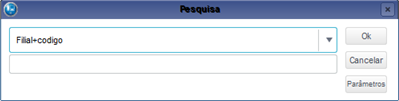
|
| Card |
|---|
| default | true |
|---|
| id | 6 |
|---|
| label | Delete |
|---|
| Other Actions / Delete Place the cursor over this option and select it. The deletion confirmation is prompted. - Confirm to delete;
- Cancel to exit without saving and return to the previous screen.
|
| Card |
|---|
| default | true |
|---|
| id | 7 |
|---|
| label | Caption |
|---|
| Other Actions / Caption Place the cursor over this option and select it.  Commission not paid; Commission not paid;
 Commission paid. Commission paid.
To exit, click Close. |
|
Main Fields
| Table Filter |
|---|
| id | 1566563654870_1325298375 |
|---|
|
Fields | Description |
|---|
Sales Representative | Use the magnifying glass next to the field or the F3 key to access the default query and select the sales representative. Example: 000001 | Commission Date | Enter the bill generation date for commission payment. Bills are generated after the issue of the Outgoing Document according to information on the fields Payment % on Issuance and Payment % on Posting, from the Sales Representatives File, and after generating the Update commission payment routine.
When adding data, the system always suggests the base date in this field, which can be edited. | Customer | Use the magnifying glass next to the field or the F3 key to access the default query and select the customer. Example: 0000128 | Store | Enter the store code of the customer of the bill referring to the commission payment. | Invoice Series | Enter the number corresponding to the invoice series and to which the sales representative made the sale. This number is always granted when commission is automatically calculated by other modules or routines. Example: 1 | Base Vl. | Indicates the base value of the bill to calculate commission. The system considers the following fields from the Sales Representative File to compose the calculation base: Paym. % on issuance
Paym. % on posting
Base w/ ICMS
Base w/ Withheld ICMS
Base with ISS
Base with IPI
Base with freight Example: Filling of the Base Value field using the Sales Representative File, with no tax levy in the calculation base:
Considering the registration to Sales Representative 000001 the 6% commission percentage, being the payment executed 50% in the posting and 50% in the issuance.
Suppose a Sales Order has been issued from this sales representative to Customer 0000128, for the total amount of 110,000.00, with the condition of Cash Payment, and then it has generated the Outgoing Document No. 000041.
Verify that, because the payment condition is cash and the sales representative's commission has a payment of 50% when issued and 50% when posted, the system generated the following data in the Commission Maintenance file: · Sales Representative 000001 · Bill No. 000021 · Commission Dt. 20/08/03 · Invoice Series 1 · Customer 0000128 · Base Value 55,000.00 · Base Value % 6.00 · Commission 3,300: | Base Vl. % | Enter the commission percentage regarding the bill's base value for calculation effects. The system fills it in automatically after generating the Outgoing Document, and according to the data entered in the Sales Order, in the Commission % field.
Important:
The system enables change in the percentage of the commission to the sales representative in the issue of a Sales Order. Thus, the percentage displayed in this field corresponds to the Sales Order, not to the Sales Representative File Example: 6.00 | Commission | This field presents the commission value according to the fields Base Value and Base Value Percentage. The field stores a code generated by the joining of the branch, prefix, and number of the SE2 bill, establishing a relation between tables SE3 and SE2. Example: 3,300 | Paymt Date | Enter the date when the payment of the sales representative commission occurred. When this field is filled in, the system changes the data display in the routine maintenance window, moving to the color red  . .
Similarly, when the field is empty, records in the commission maintenance are green  . . Tip:
When the Update commission payment routine is generated, this field is automatically filled in according to the date entered in the Payment Date parameter. | Type | Use the magnifying glass next to the field or the F3 key to access the default query and select the type of bill that originated the commission. | Order No. | It is the Sales Order that originated the commission. Example: 987456 | Commission Due Date | Enter the due date of the commission. | Currency | Use the magnifying glass next to the field or the F3 key to access the default query and select the currency. Example: Real | Cost C. | Use the magnifying glass next to the field or the F3 key to access the default query and select the cost center. Example: 10004007 | Prefix | This field considers financial information to identify the bill prefix to be created in Accounts Payable. |
|
Related Contents
- Sales Representatives File;
- List of Commissions Report;
- Update commission payment.