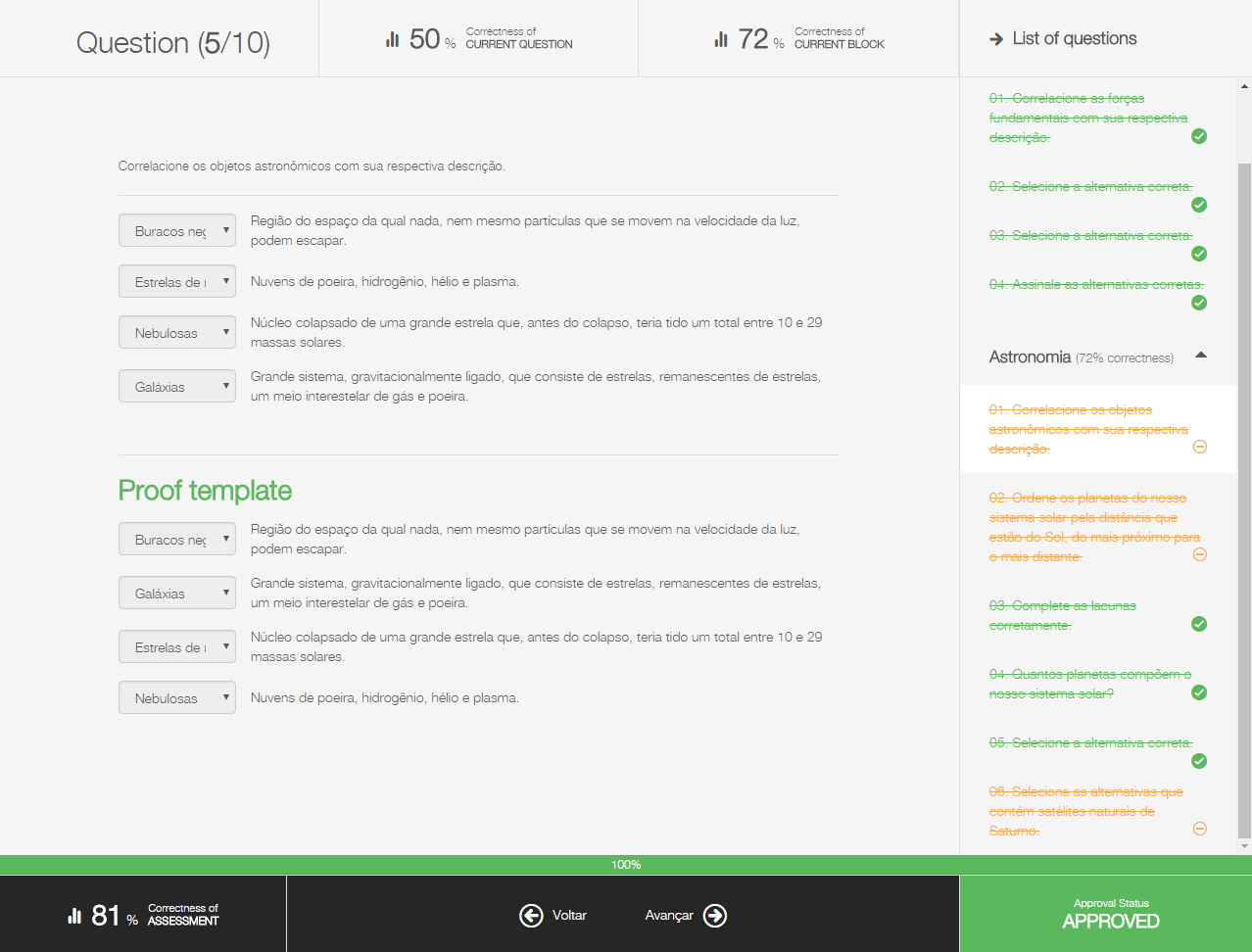...
| Conector de Widget |
|---|
| width | 800 |
|---|
| url | https://www.youtube.com/watch?v=GEpWD61D4ww&feature=youtu.be |
|---|
| height | 450 |
|---|
|
LMS
A new evaluation experience to surprise your users!
...
BPM
More security when viewing your process
Different processes require different levels of security. This is why we have
...
made the permissions within processes even more complete, in response to requests from our customers that need to guarantee the total security of their processes. Now it is enough to configure in the process the permission of those who can view it even though they did not participate in the process. This will be very useful for processes where only certain people can view it. For example, in a hiring process, only the HR area needs to track and consult requests that have been opened, thus being inaccessible to other employees. To do this is simple. First, edit your process, where you will need to create a new version of it. After that, configure the public option shutdown of the process configuration, so everyone who did not participate in the process will be prevented from querying the requests. Then, in the process listing, configure the Permissions column by creating an RH group in the list. Finally, release the version of the process. Ready, you will have the security you want in your process!
| Informações |
|---|
|
The Mobile column was removed from the Configure processes screen and is now available in Process properties, in the General tab. See our documentation Process configuration for more details. |
| Painel |
|---|
|
For more information about the new available action, see our user documentation Configure processes. |
Attachment rules - Create without code
We already understand! Security is vital to your business, and creating security for attachments in your process activities is also a priority. The new Attachment Rules tab has been specially modeled to allow or restrict the inclusion of attachments by types, names, and / or quantities. Attachment rules are events that will occur in moving from one activity to another, and may occur in normal activities or start-up activities.
| Painel |
|---|
|
For more details about the settings of this feature, access the User Documentation Configure Activities and Flows. |
For a more fluid block drive!
Our customers loved being able to move their processes in block. This brings agility and productivity. Now at Waterdrop, it got even more fluid. Previously the movement of activities was interrupted if one or more activities presented inconsistency. And it was hearing our customers that we brought this news. Now when moving block activities, if one of the requests has some type of error, all other requests that have not been inconsistent will be moved without interruption. At the end, the summary of the movements brings the status of activities that have been successfully moved and which have not been successful so that they can be verified. Pretty cool huh?
| Painel |
|---|
|
For more details on block handling, see our user documentation: Tasks to complete. |
Manually executed service activity is a hand on the wheel!
Do you have Jobs from service activities caught in your environment? So pay attention to this news. From now on, process managers will have a second chance to run those jobs and move the request without requiring technical juggling. Simply access the task center in the stopped requests and click Send, the Job will be triggered immediately and a message will be presented, requesting confirmation of the movement of a scheduled activity.
Now it has become much easier to cancel requests!
If you need to cancel requests but were ever lost where to do this? Stay tuned, because now it has become much more intuitive. In the "Tasks to complete" and "Tasks under my management" tabs, it will now be possible to cancel a request by moving. That is, if you are a user who initiated the request or a process manager, when selecting and opening the request, on the arrow next to the Send button, we will have, among the options, the Cancel request option. Simply trigger the option to cancel request, give the reason for the cancellation and ready, your request is canceled immediately.
| Painel |
|---|
|
For more information about cancellation of requests, check out our Tasks to Finish user documentation and Tasks under my management. |
List tasks brings news to ensure optimization of your process!
When moving a process in the List Jobs feature, it was previously necessary to fill in the Status field on the form to reject or complete the activity before sending. From now on, a new flow is available and consists of much simpler and more intuitive actions. Right after selecting the process in the task center, just push the button Send and a new screen will be displayed. In it, you can view the process graph and select the Rejected or Finished options. Since the selected option is green in the graph, showing exactly the user the option that was chosen. After that, just send it and that's it. Another novelty is the Task List process in Approval, which was previously not configured to be used in the Application, and is now available and allows requests to be approved. Check out these news and let your process move much more smoothly!
| Aviso |
|---|
|
This scenario is only for new companies created in fluig. For existing companies, the Form Status field in the Task List remains, but only for query purposes. The new screen, mentioned above, is implemented and will be through it that you can select the desired option to move your activity. If you have the Status field and have selected one of the Rejected or Completed options, you must enter it again in the new move screen. Ex: If you have opted in the Status by Rejected field, after you click Send, the default option that will be checked is Completed, so you need to re-mark it as Rejected. Make sure you have checked the correct option on the move screen before triggering Send. |
LMS
A new evaluation experience to surprise your users!
Answering evaluation questions – in most cases – gets you nervous, doesn’t it? That is why we have improved the evaluation process and made it more comfortable – or less tense ;) – offering you more usability and practicality, as well as a much more pleasant, user-friendly layout.
You can now drag alternatives to sort them, connect the alternatives to relate them, and move the value scales much more accurately, among other actions that are much more dynamic. Felt like taking some evaluations, huh?
| Painel |
|---|
|
For more details about the actions available, go to Answer evaluation questions. |
| Deck of Cards |
|---|
|
| Card |
|---|
| 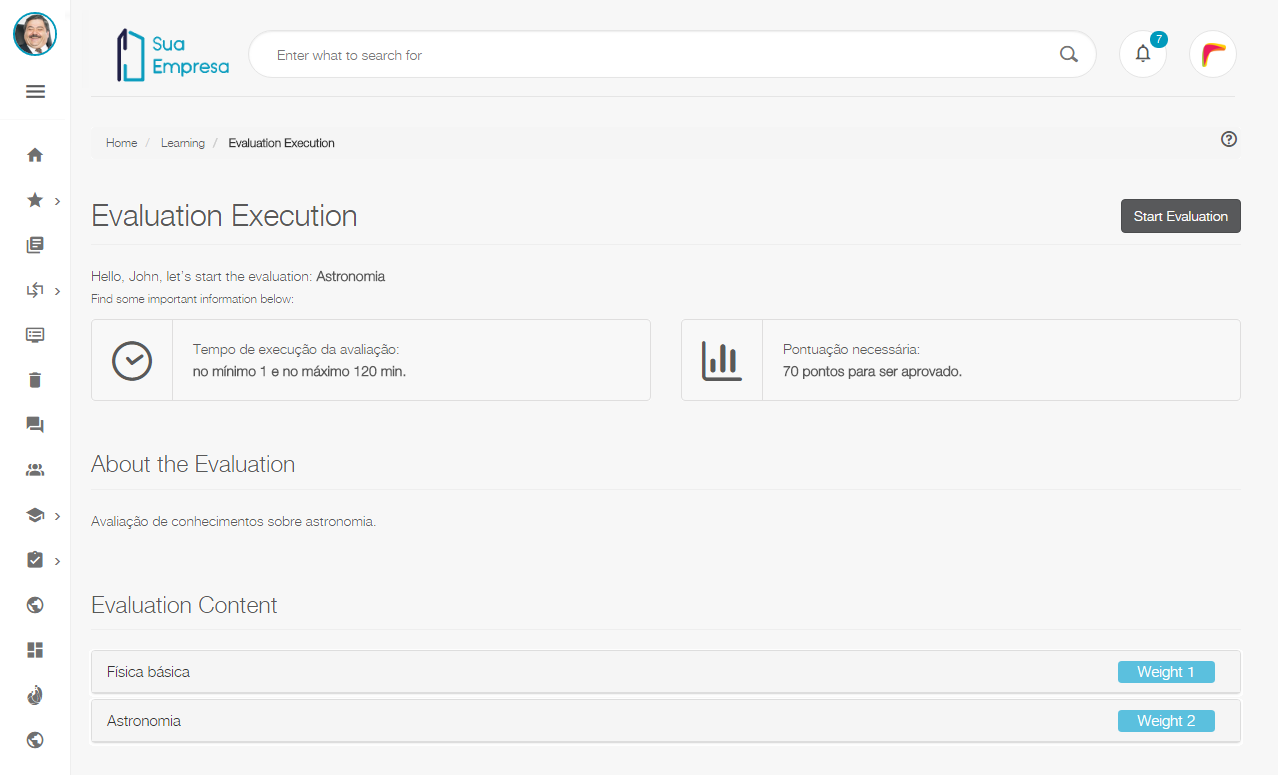 Image Added Image Added
|
| Card |
|---|
| | Deck of Cards |
|---|
| | Card |
|---|
| 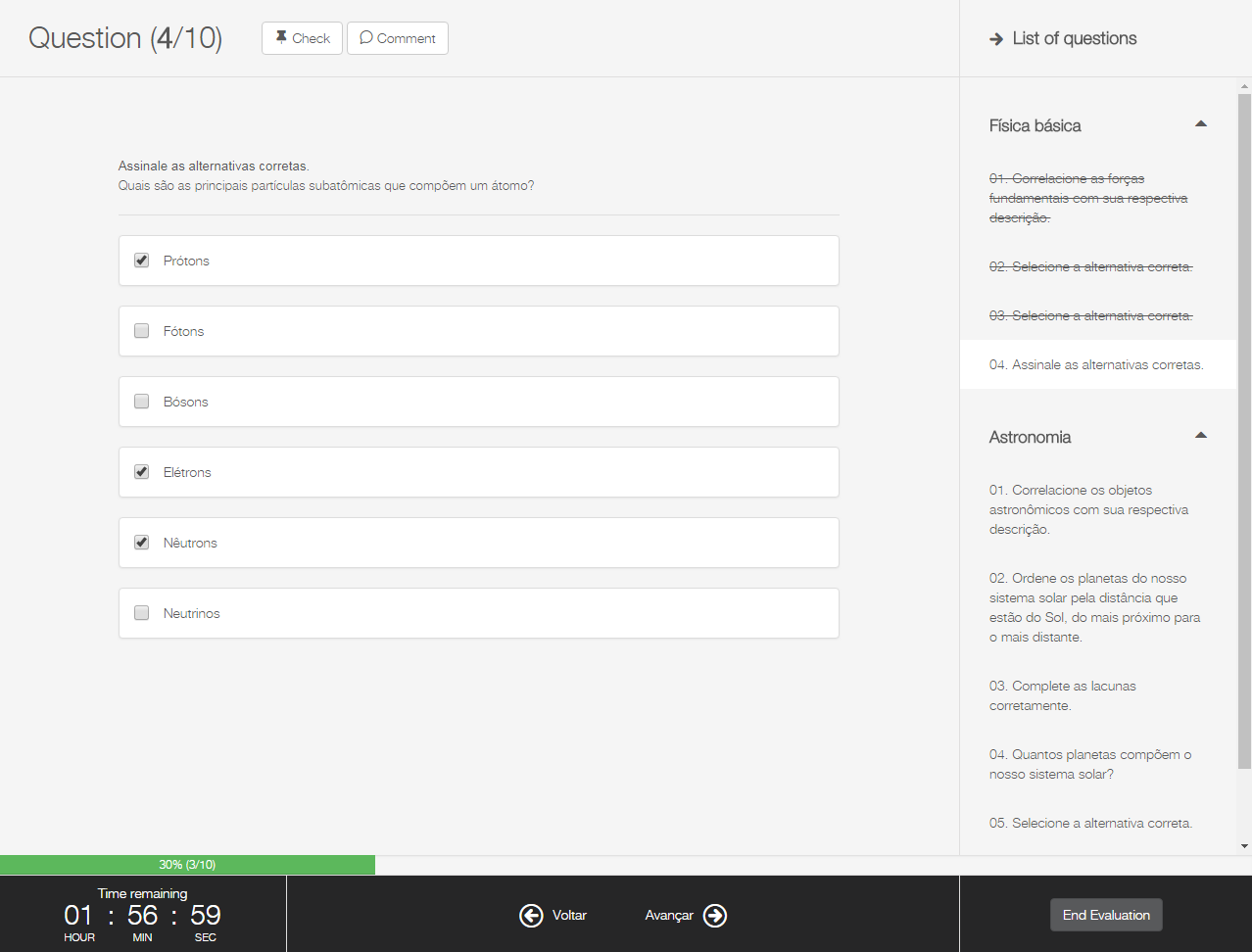 Image Added Image Added
|
| Card |
|---|
| 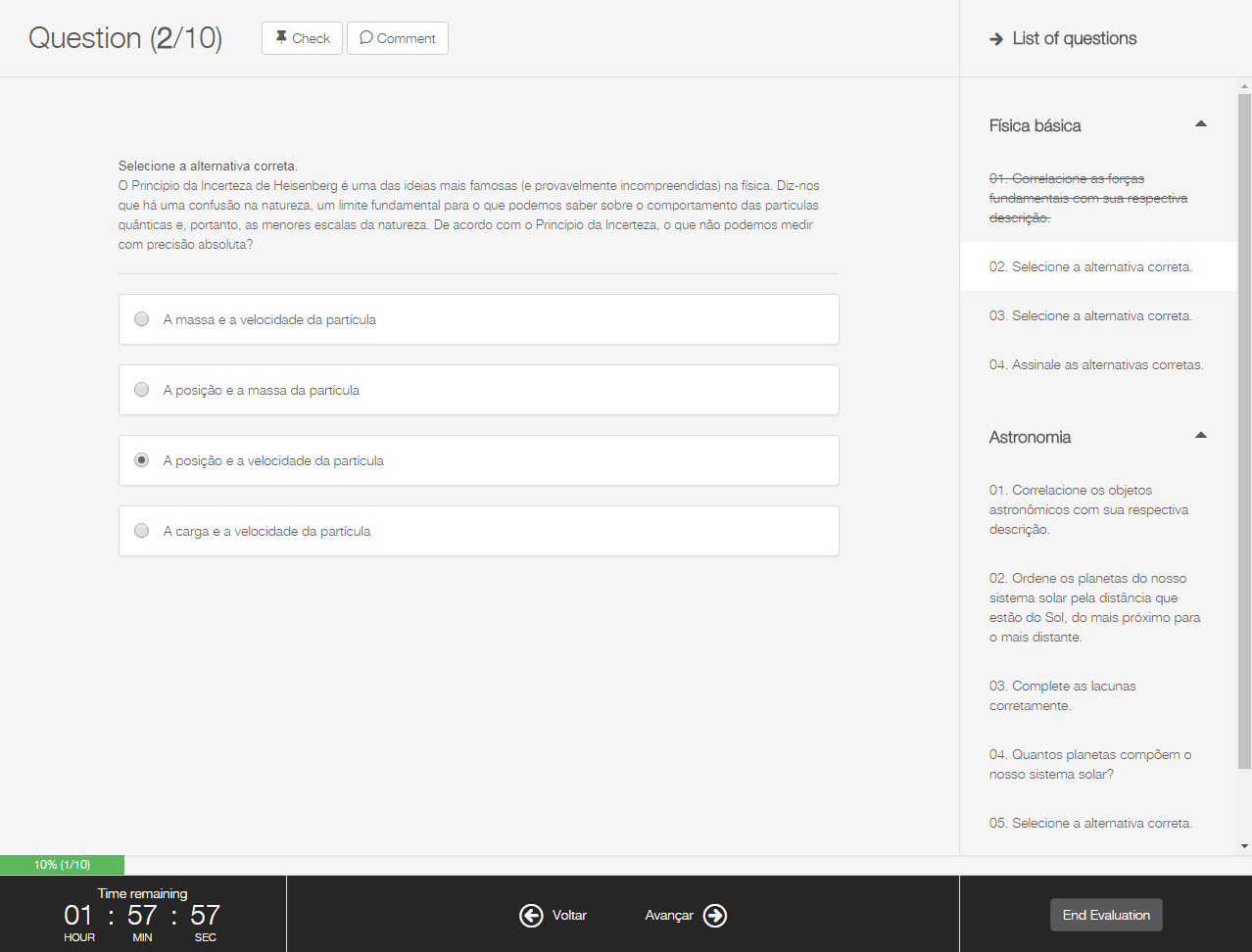 Image Added Image Added
|
| Card |
|---|
| 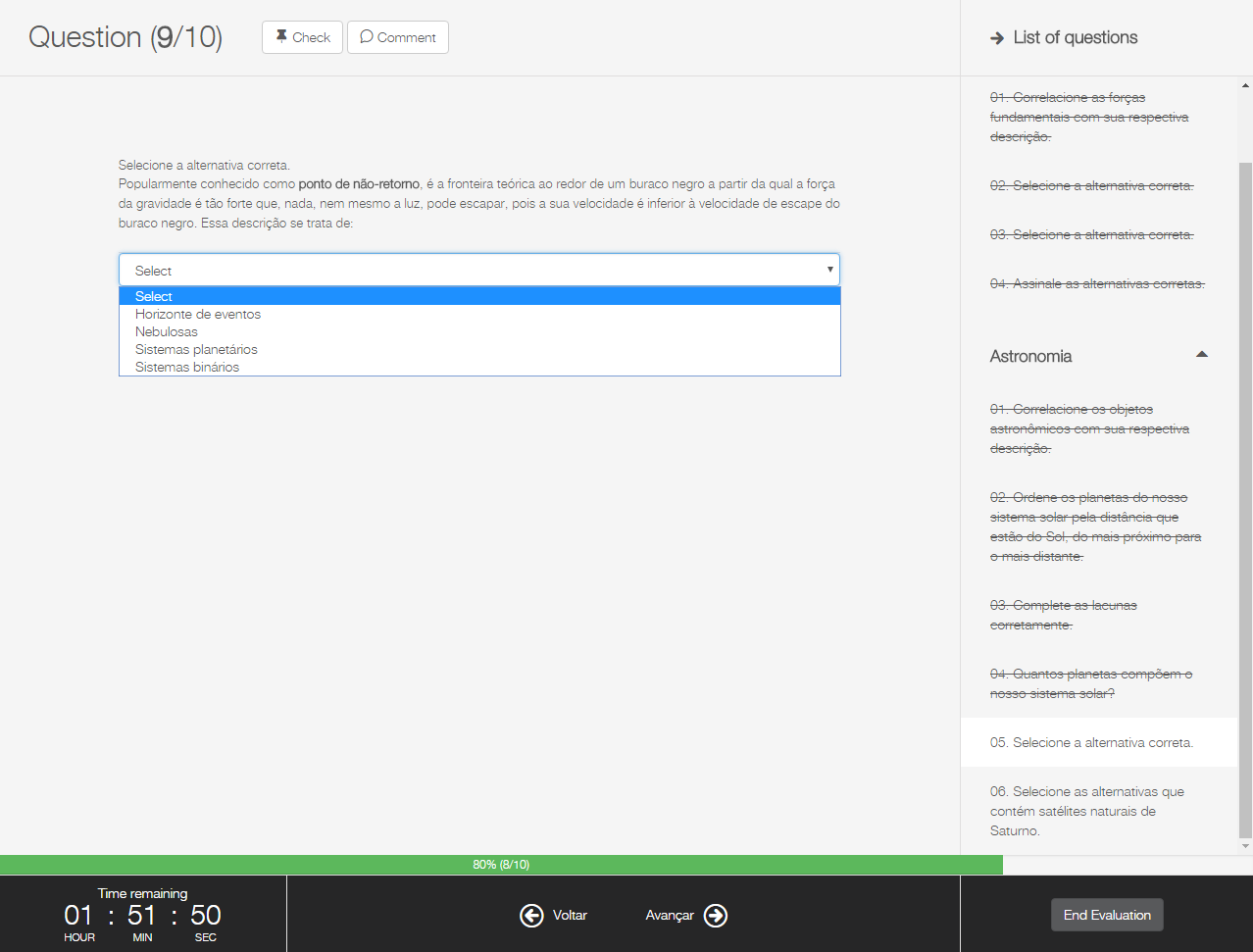 Image Added Image Added
|
| Card |
|---|
| 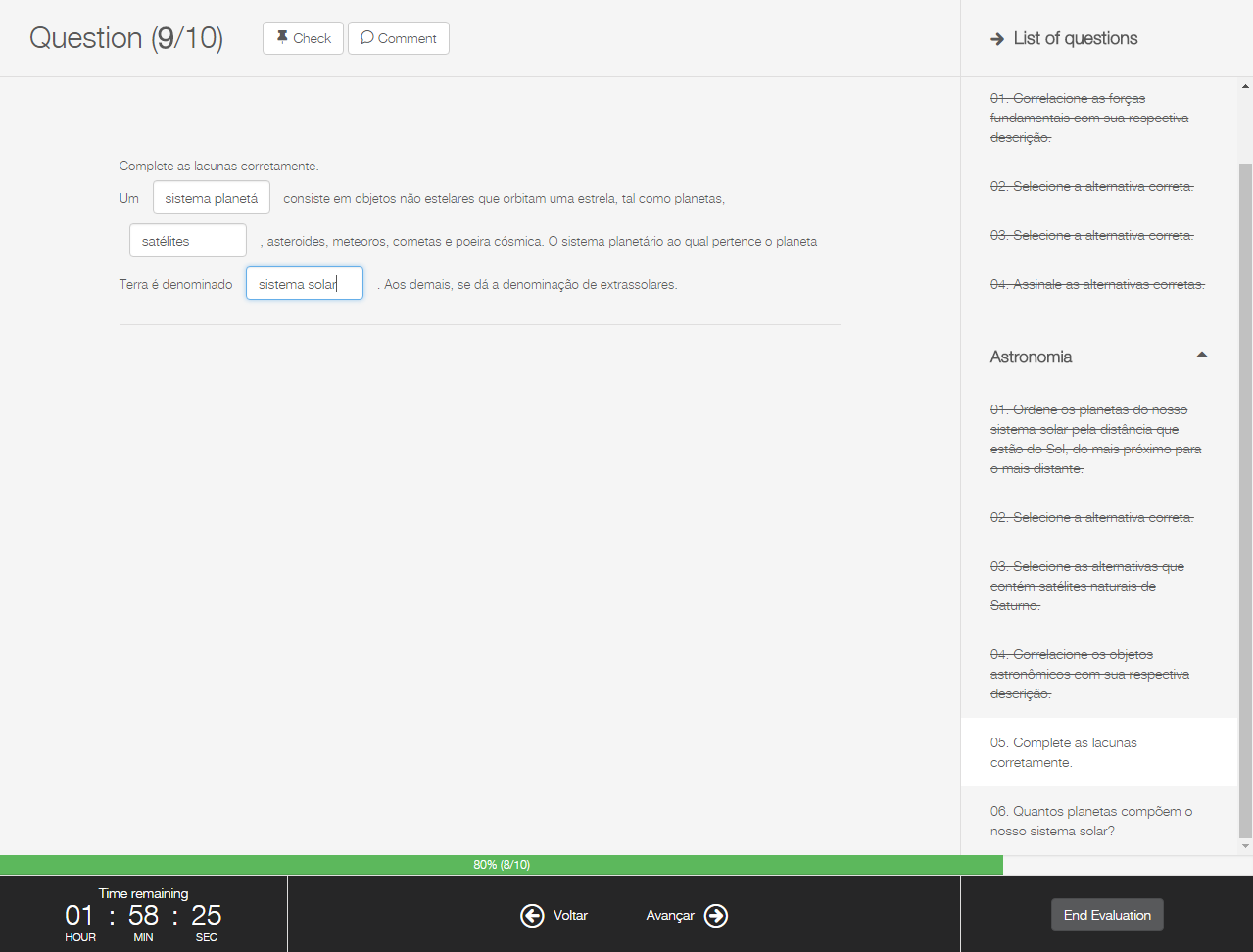 Image Added Image Added
|
| Card |
|---|
| 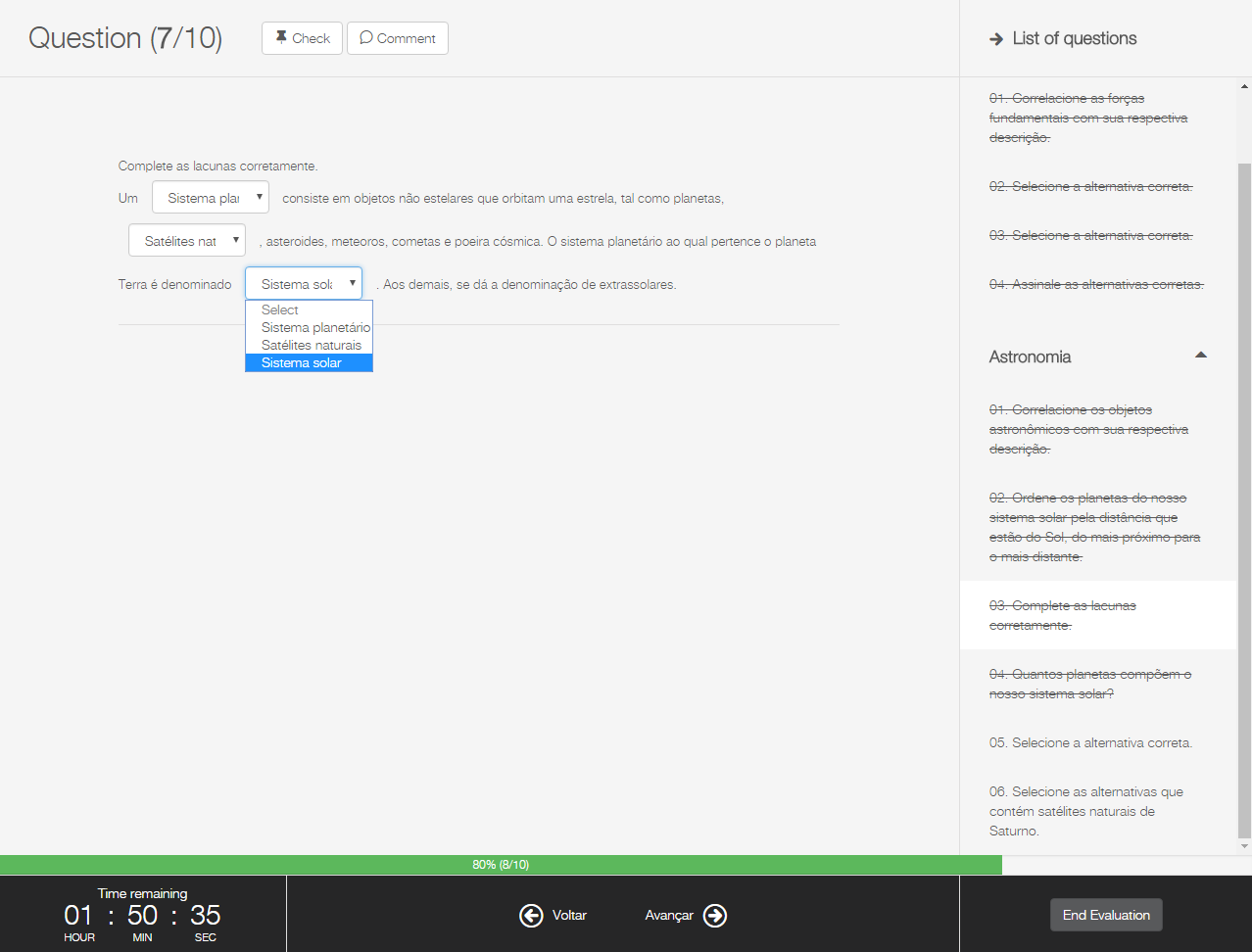 Image Added Image Added
|
| Card |
|---|
| 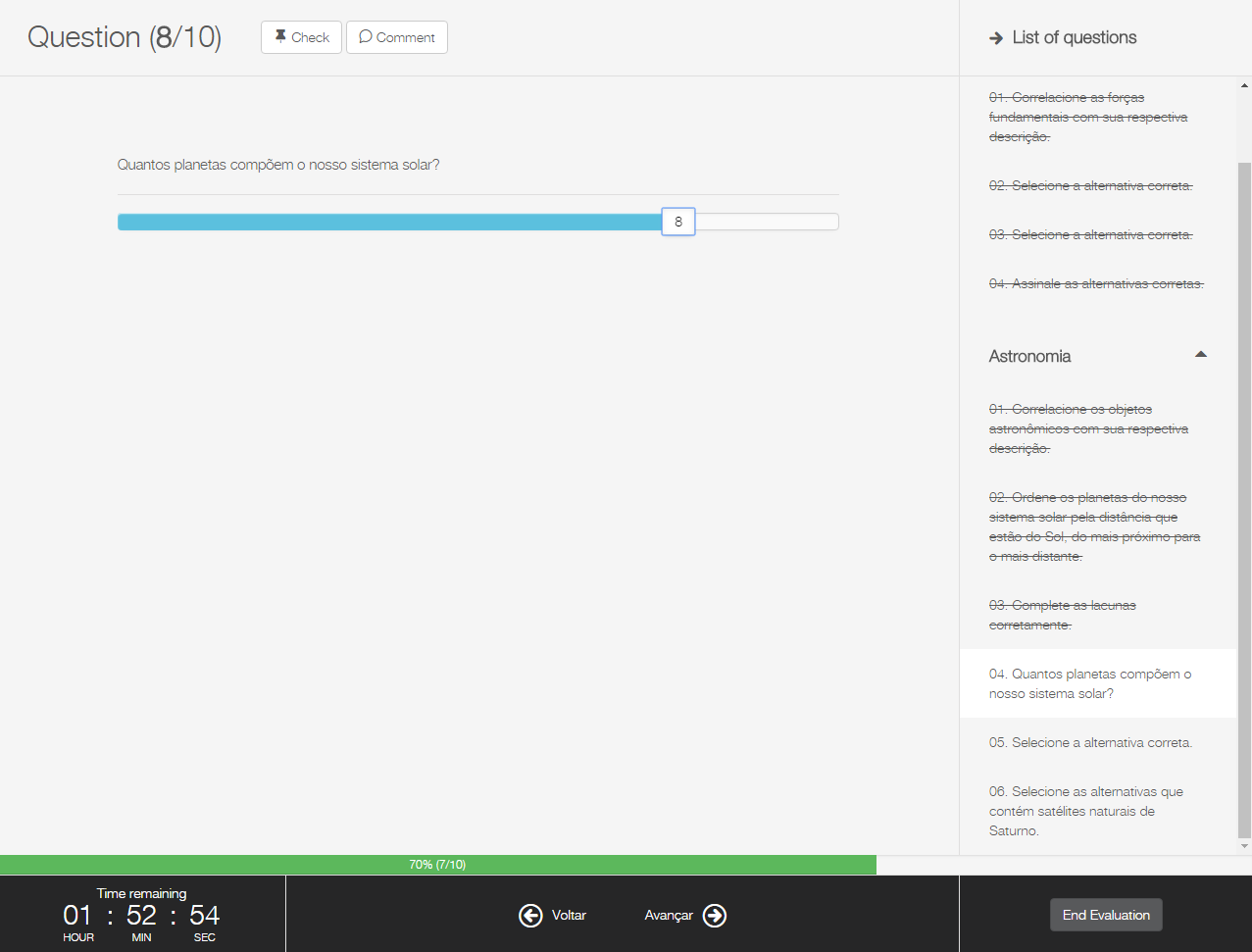 Image Added Image Added
|
| Card |
|---|
| 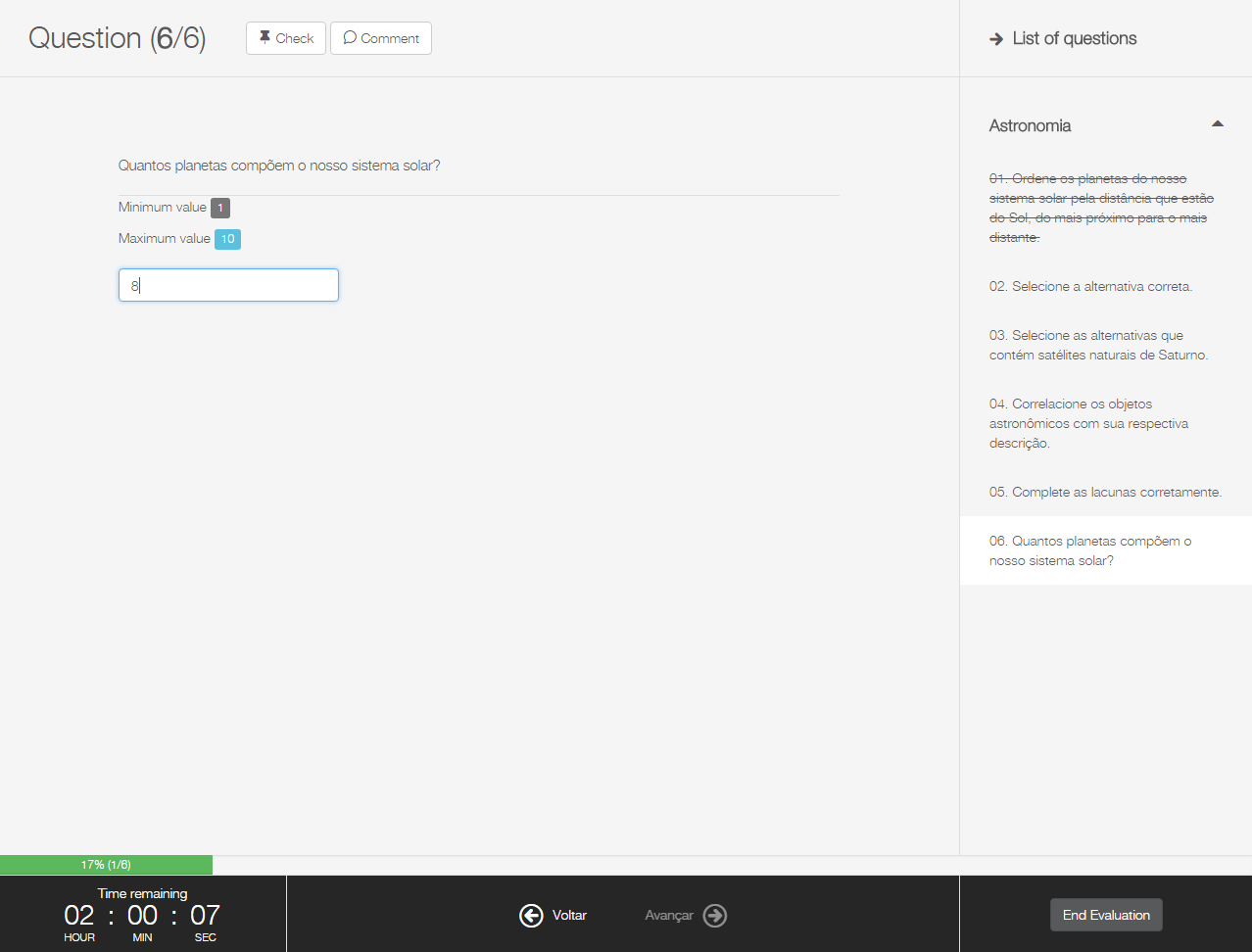 Image Added Image Added
|
| Card |
|---|
| 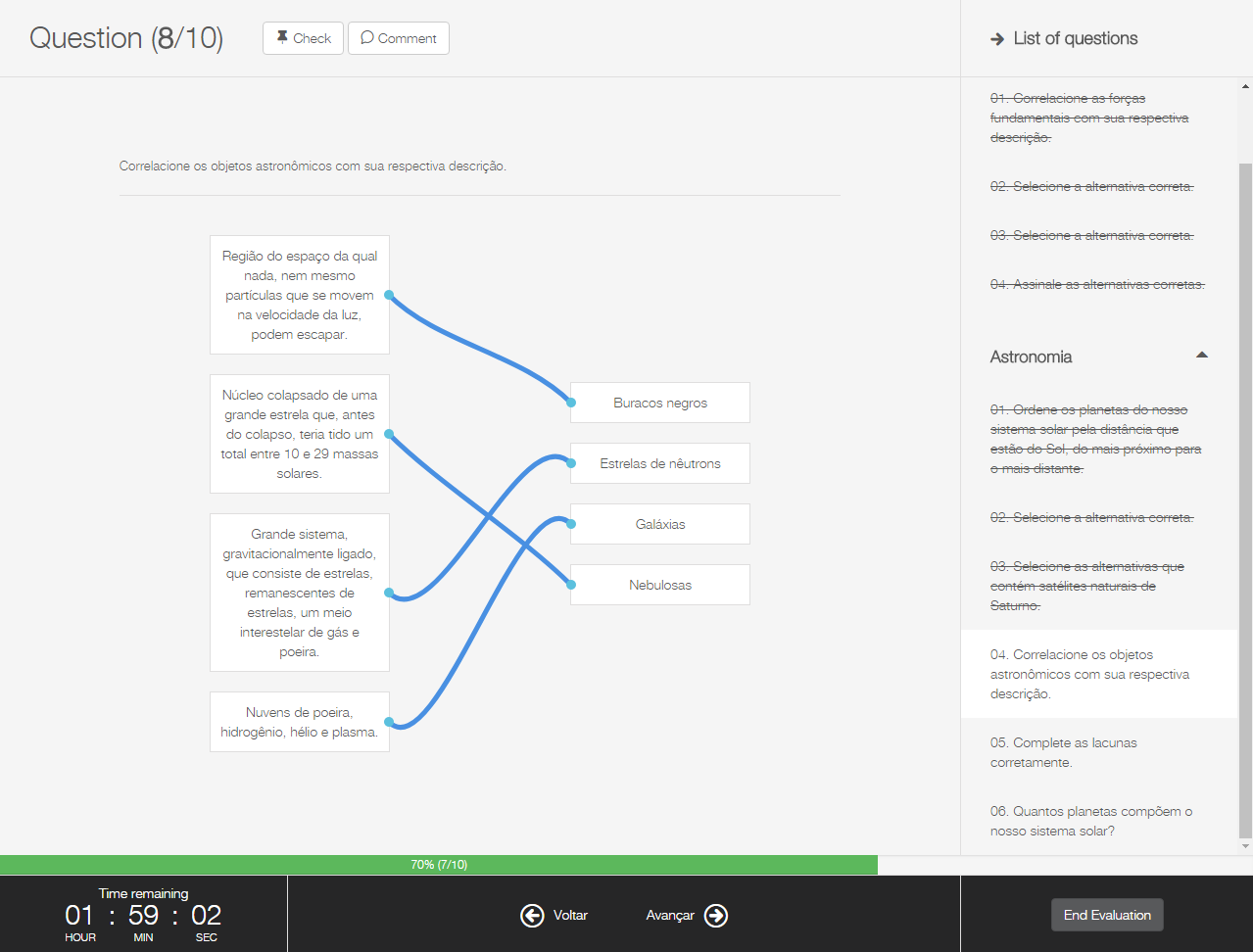 Image Added Image Added
|
| Card |
|---|
| 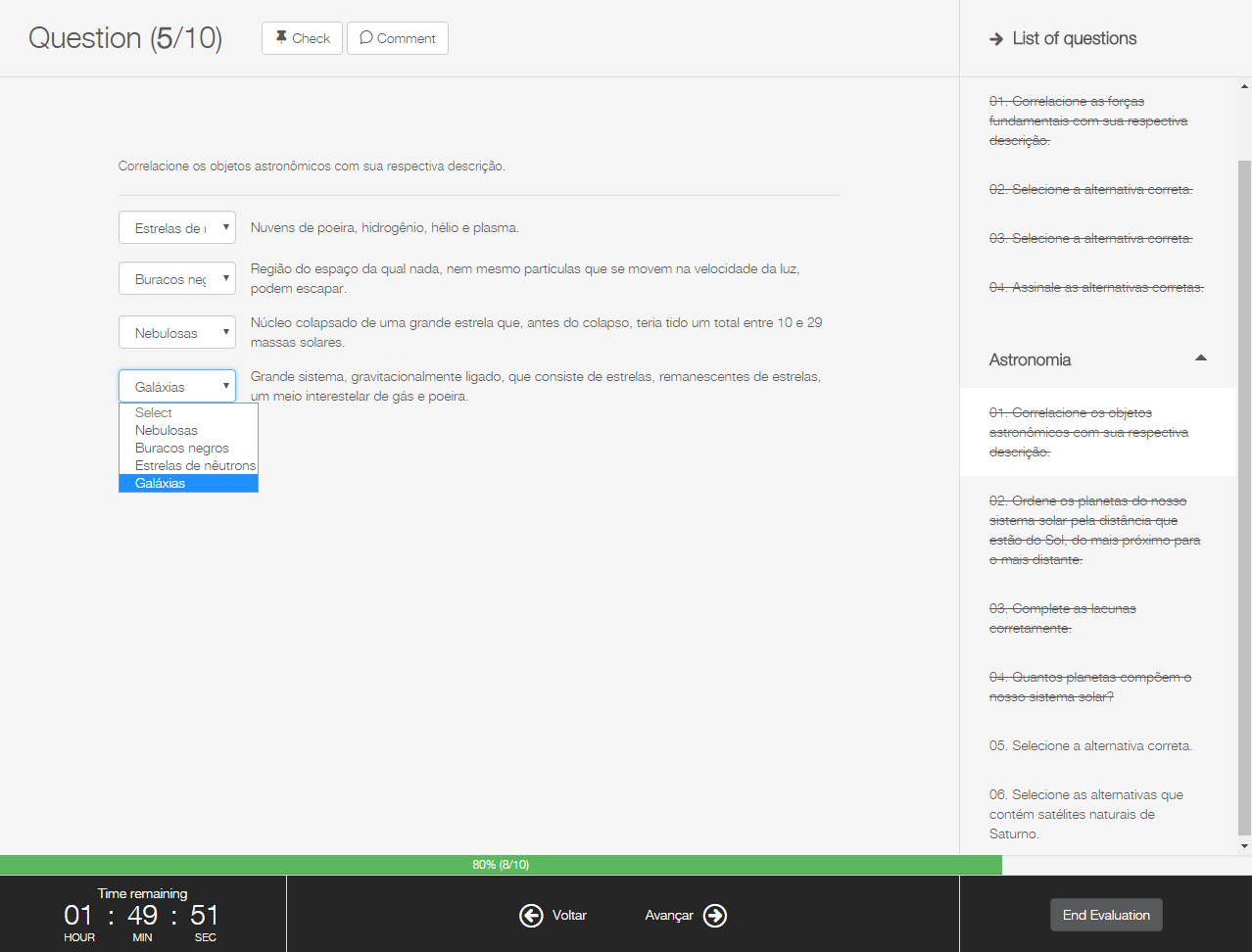 Image Added Image Added
|
| Card |
|---|
| 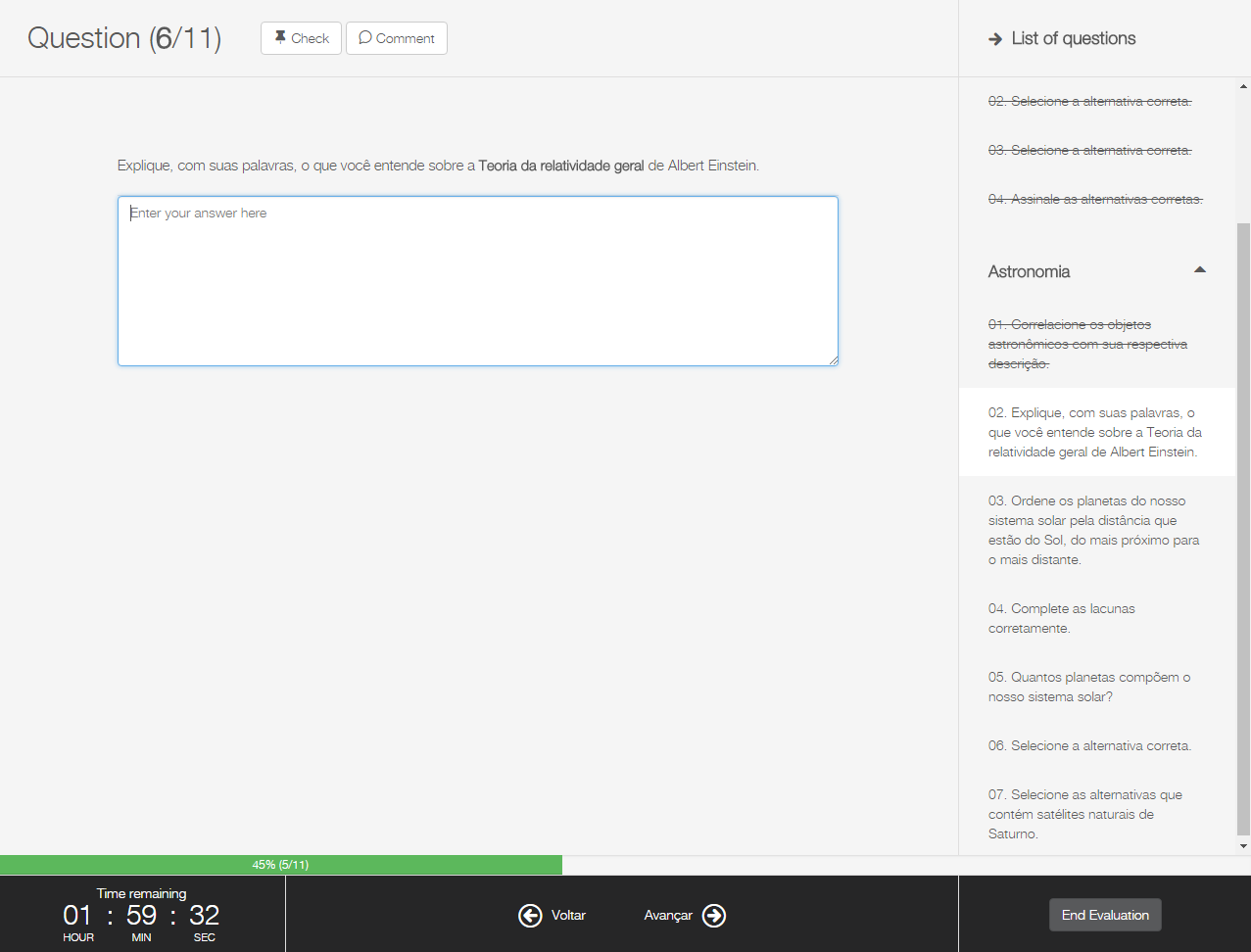 Image Added Image Added
|
| Card |
|---|
| 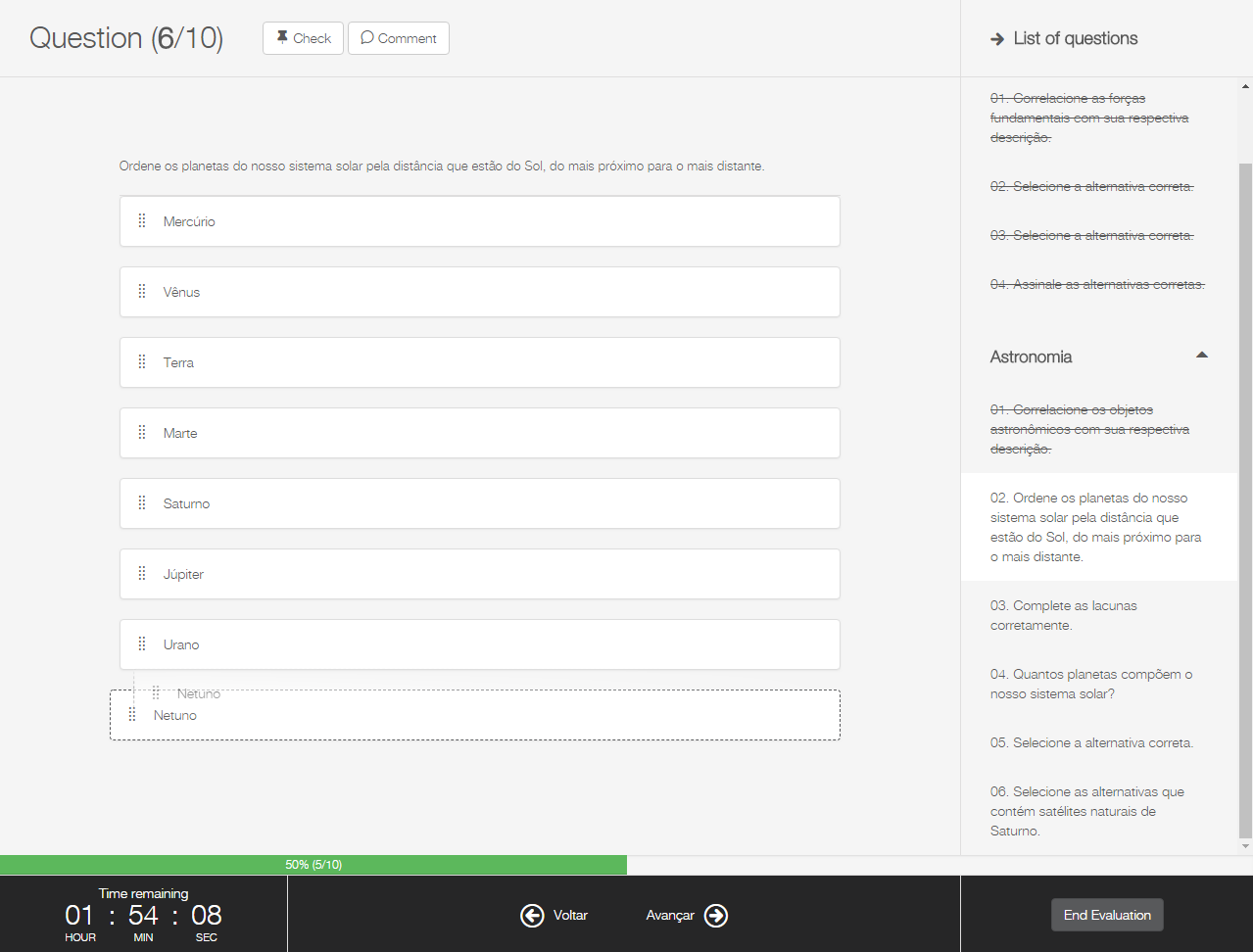 Image Added Image Added
|
|
|
| Card |
|---|
| id | 3 |
|---|
| label | Complete evaluation |
|---|
| | Deck of Cards |
|---|
| | Card |
|---|
| 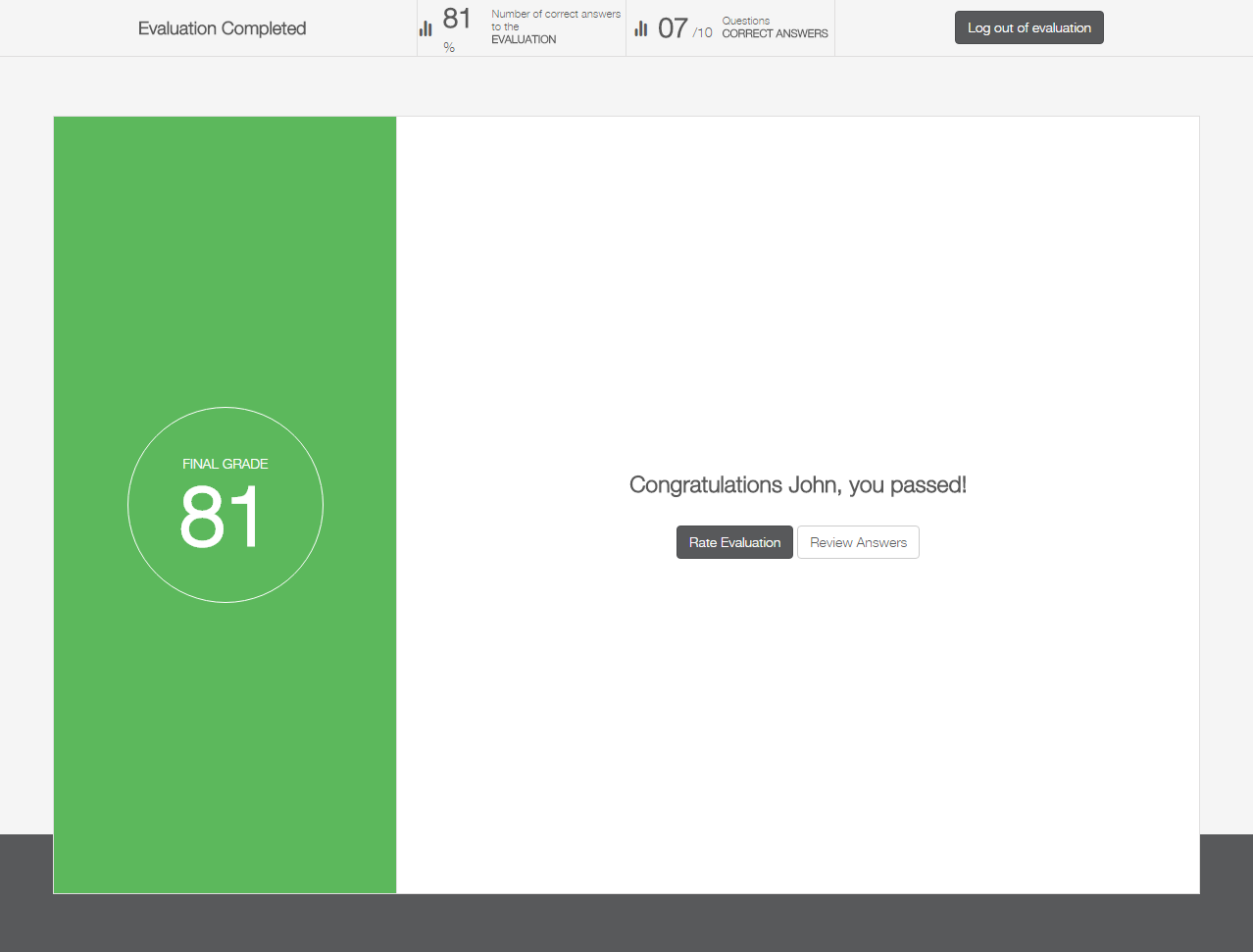 Image Added Image Added
|
| Card |
|---|
| 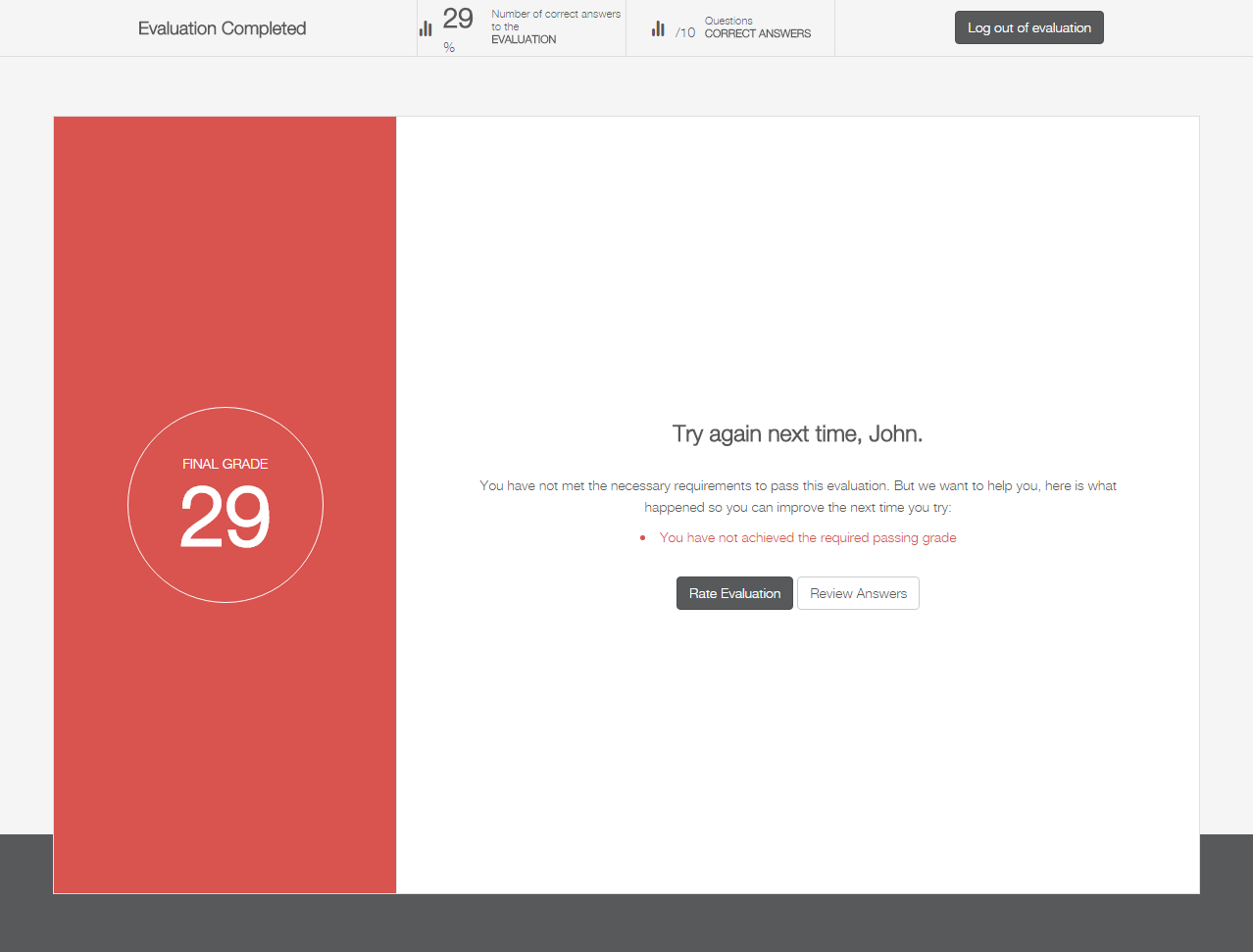 Image Added Image Added
|
| Card |
|---|
| 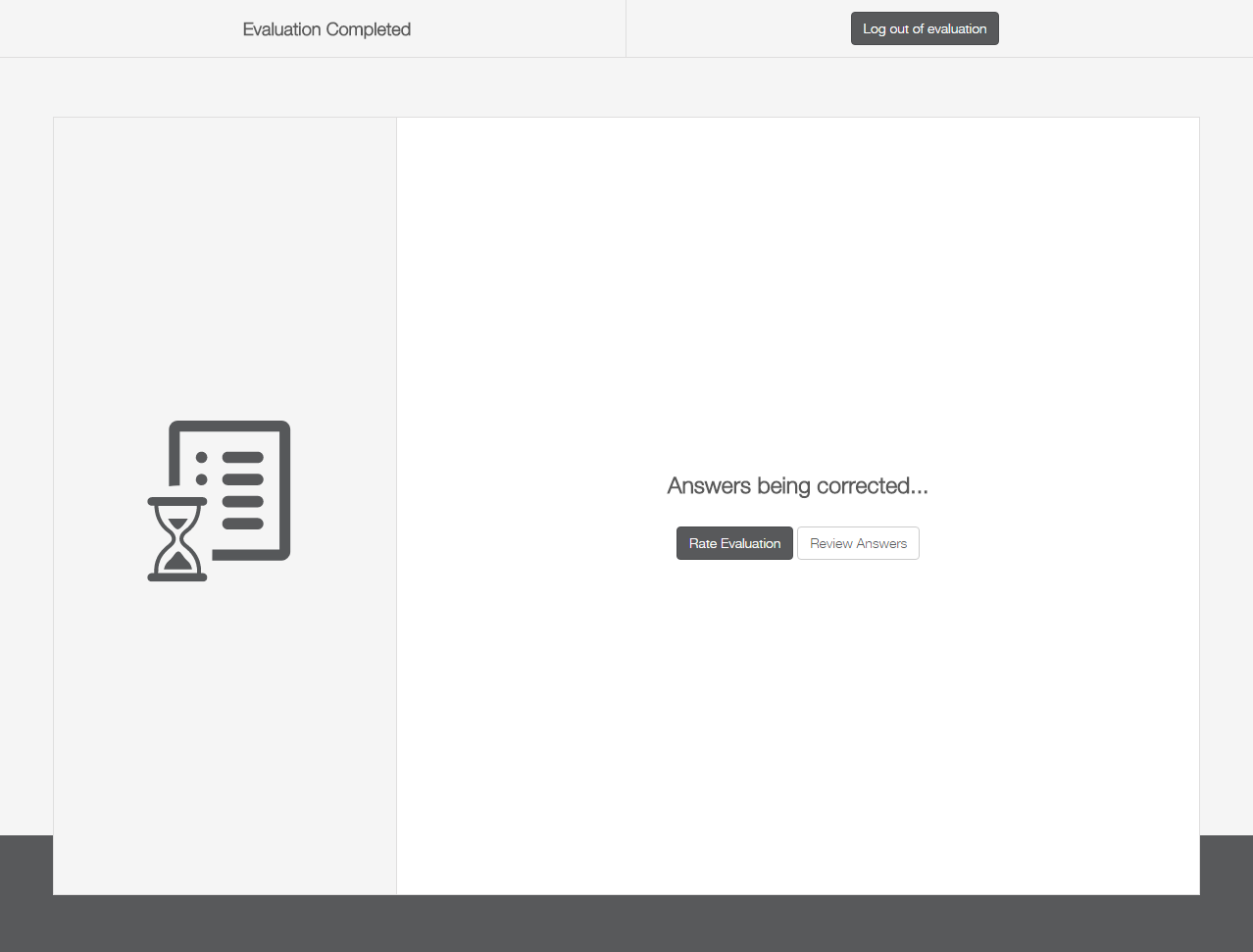 Image Added Image Added
|
|
|
| Card |
|---|
| 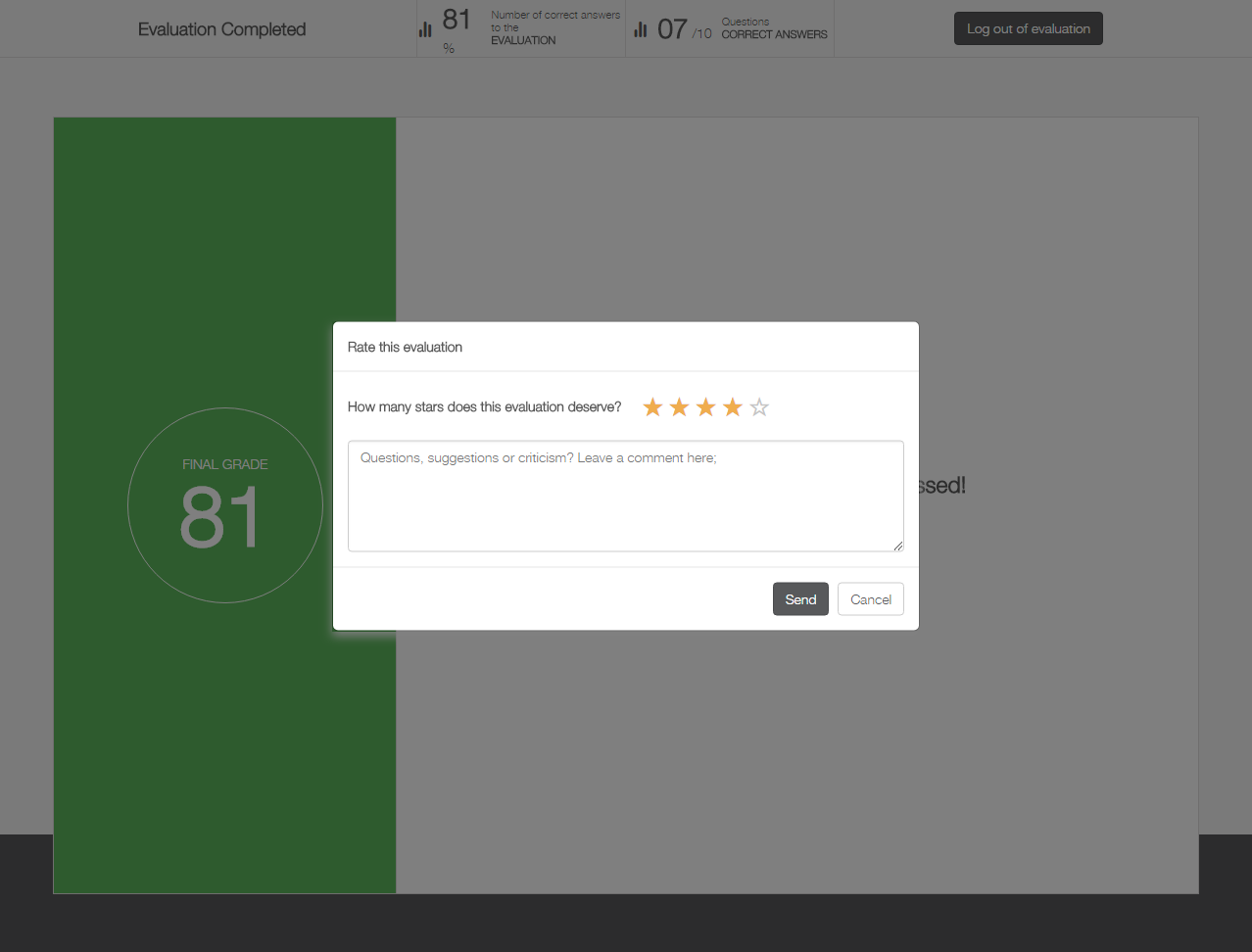 Image Added Image Added
|
| Card |
|---|
| 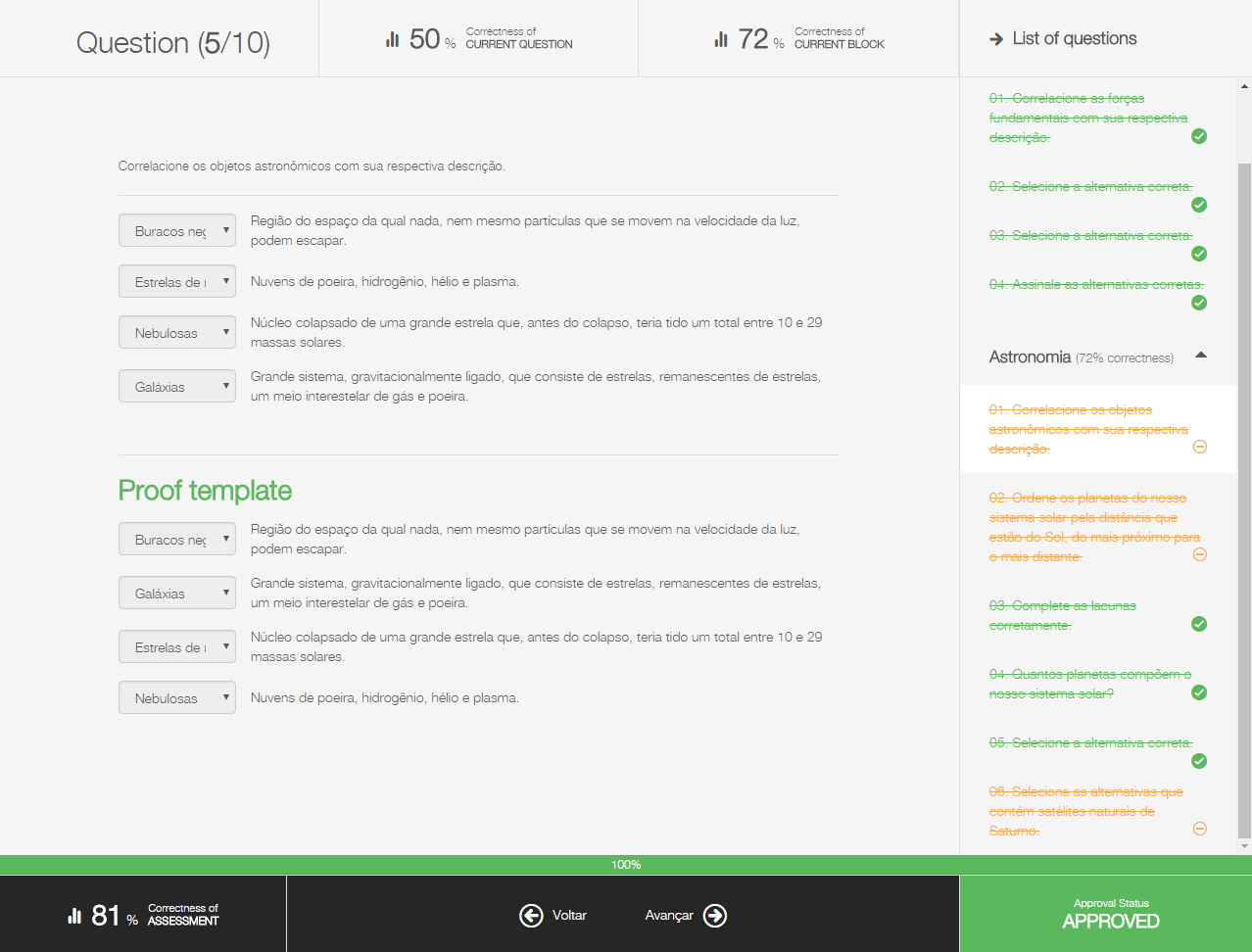 Image Added Image Added
|
|
It’s up to you: allow or not allow registrations from the history?
Don’t you wish you could request registration in tracks and training courses from the user’s history?
Well, now it’s up to you: via the Allow registration requests in the history of tracks and training courses option – in Tracks and training settings – you can set whether or not to allow users to request a new registration in a completed item from viewing it in the history.
| Deck of Cards |
|---|
| id | Tracks and training settings |
|---|
|
| Card |
|---|
| id | 1 |
|---|
| label | Tracks and training settings |
|---|
| 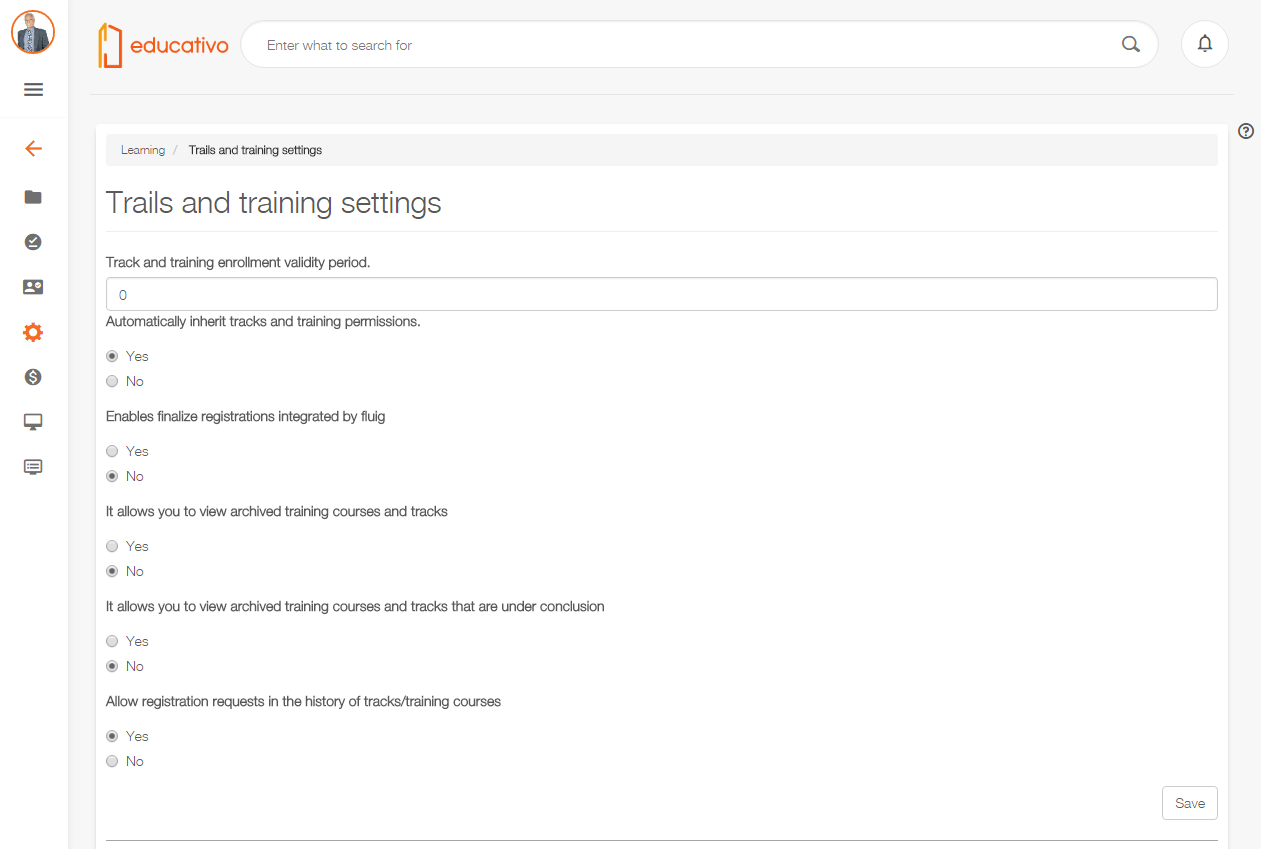 Image Added Image Added
|
| Card |
|---|
| id | 2 |
|---|
| label | Registration request allowed |
|---|
| 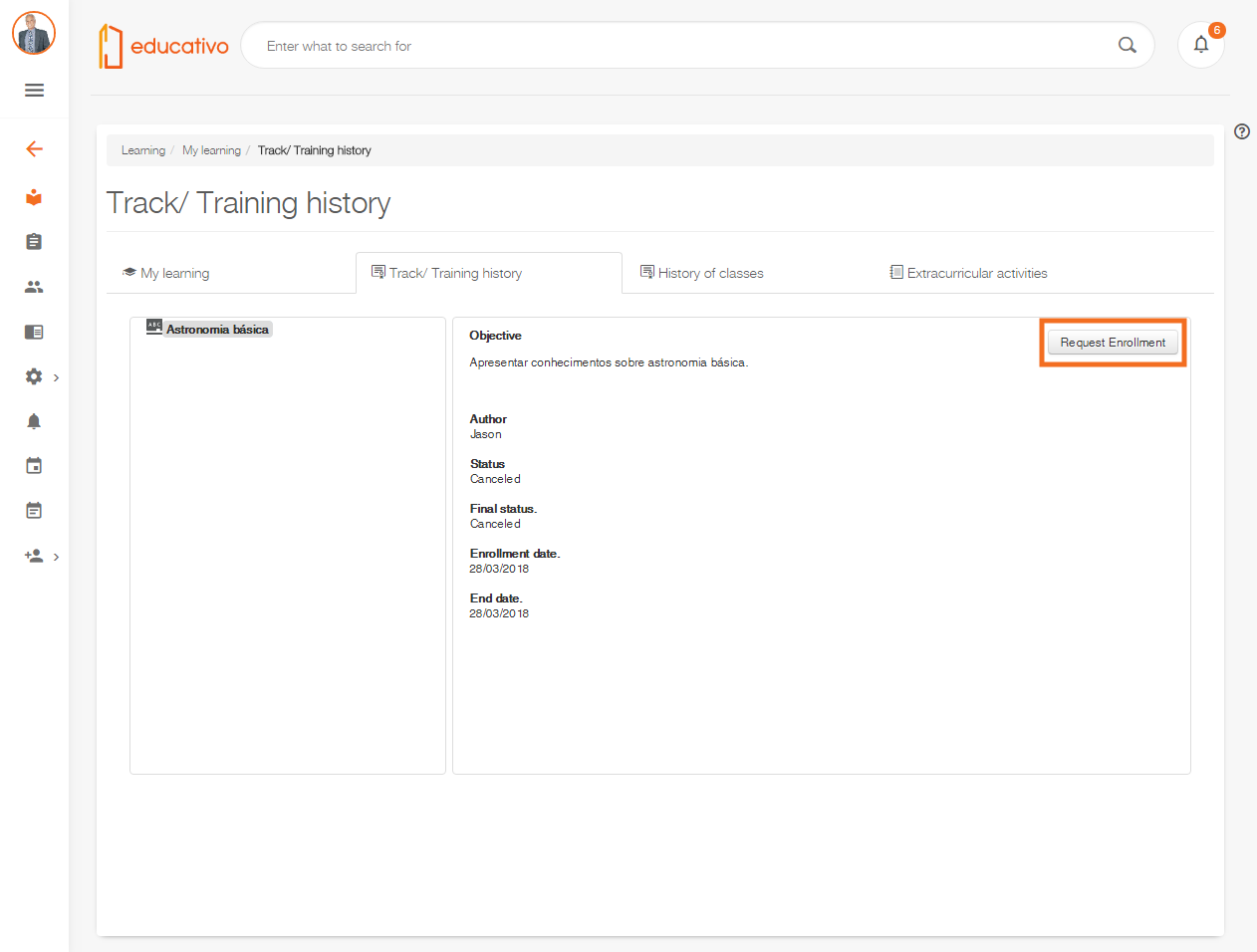 Image Added Image Added
|
| Card |
|---|
| id | 3 |
|---|
| label | Registration request not allowed |
|---|
| 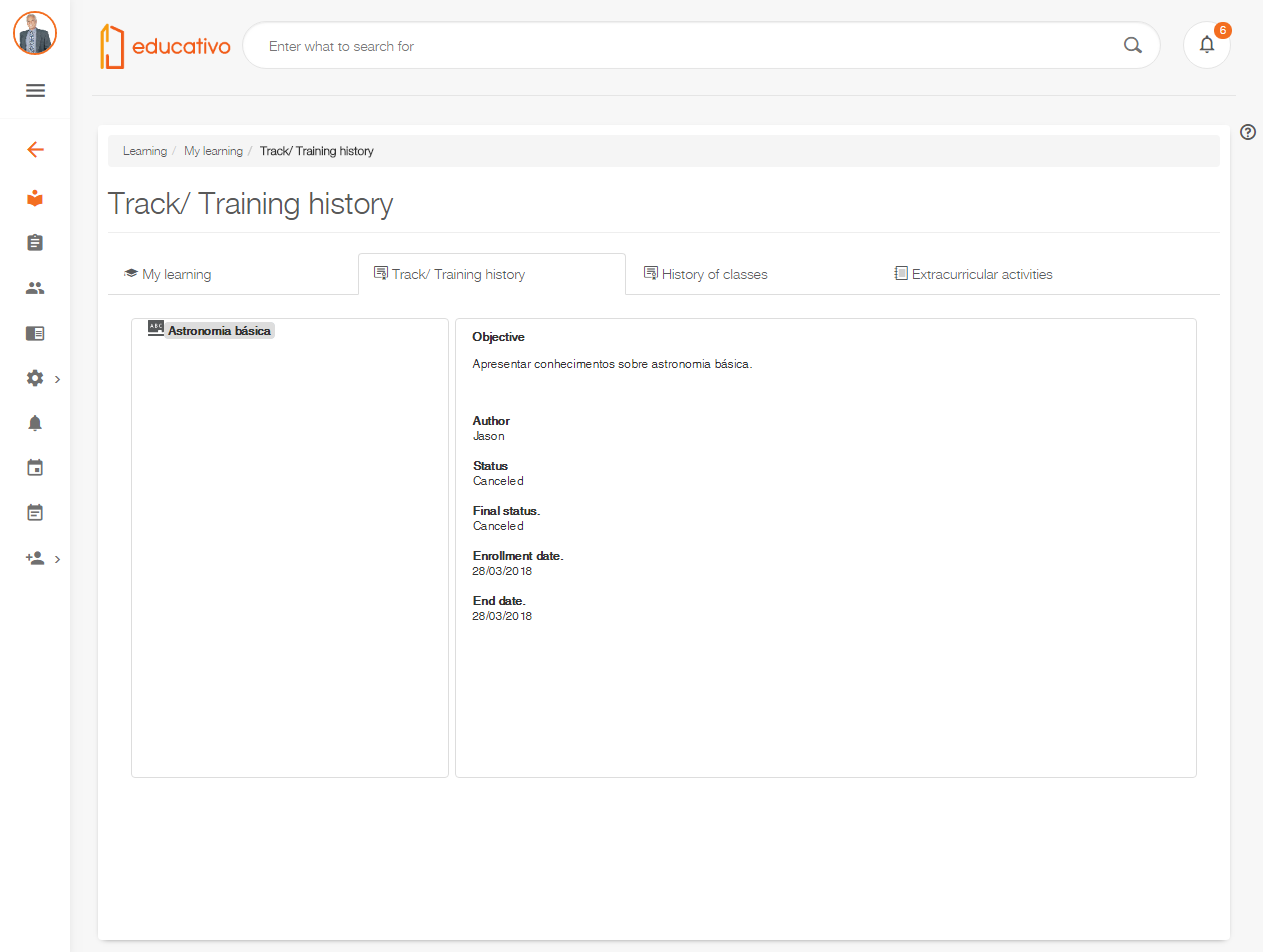 Image Added Image Added
|
|
Integration
Integration Wizard - Create Datasets from REST Services
It is innovating that we bring you the ease in integrating the components, which you both need on a daily basis. And with that in mind, we've brought you a new generation of Datasets for you. After creating the possibility of generating Datasets from JDBC and SOAP services, it is now also possible to create from REST services. As a requirement for REST services, it must be exposed by the swagger. Therefore, when creating a new service of type REST in the Services feature, it will be requested to include a valid swagger address so that, when creating Dataset, we have access to the definition of the return data.
| Painel |
|---|
|
For more details on the above information, visit our Datasets and Services user documentation. |
Access View and Synonym in your database queries
Our customers loved being able to query the database by launching Snowflake. With that, we received dozens of opinions on how we could improve your queries. Therefore, when creating a new Dataset with JDBC type service, in addition to the existing Table type, we can now also refer to the new View and Synonym types. Novelty that provides lightness and practicality for your integration activities, for the most different types of bank structures.
| Aviso |
|---|
|
The Synonym type is only available in the Oracle database. |
| Painel |
|---|
|
| For more details on querying databases, access our user documentation in Datasets. |
You can now drag alternatives to sort them, connect the alternatives to relate them, and move the value scales much more accurately, among other actions that are much more dynamic. Felt like taking some evaluations, huh?
| Painel |
|---|
|
For more details about the actions available, go to Answer evaluation questions. |
| Deck of Cards |
|---|
|
| Card |
|---|
| 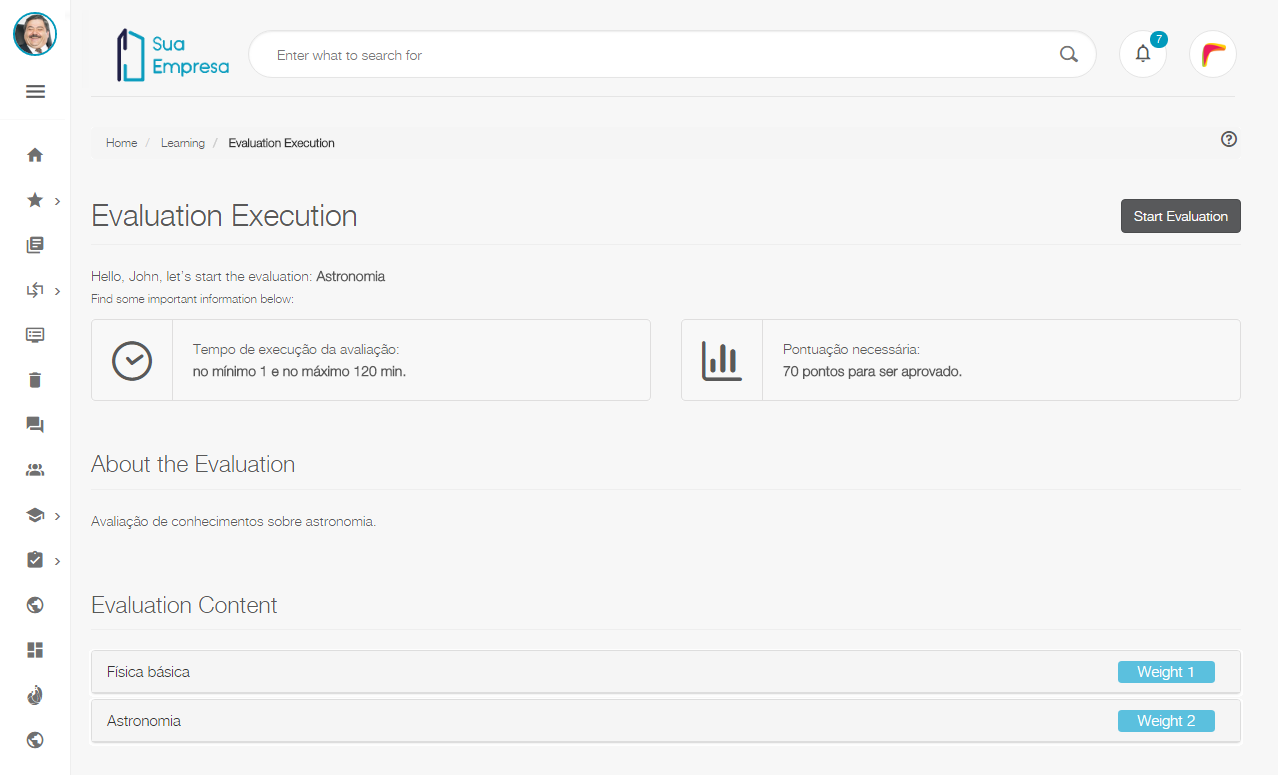 Image Removed Image Removed
|
| Card |
|---|
| | Deck of Cards |
|---|
| | Card |
|---|
| 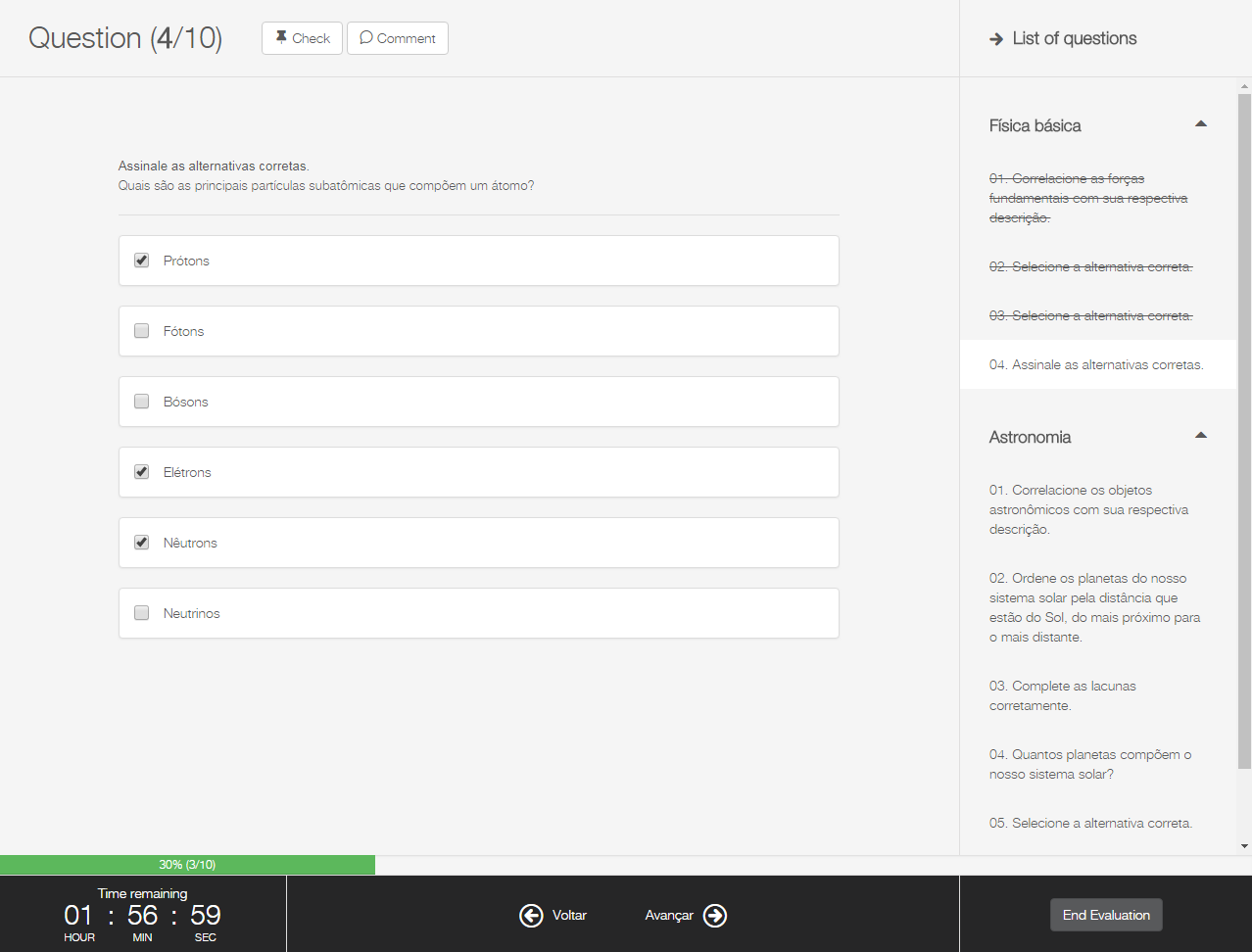 Image Removed Image Removed
|
| Card |
|---|
| 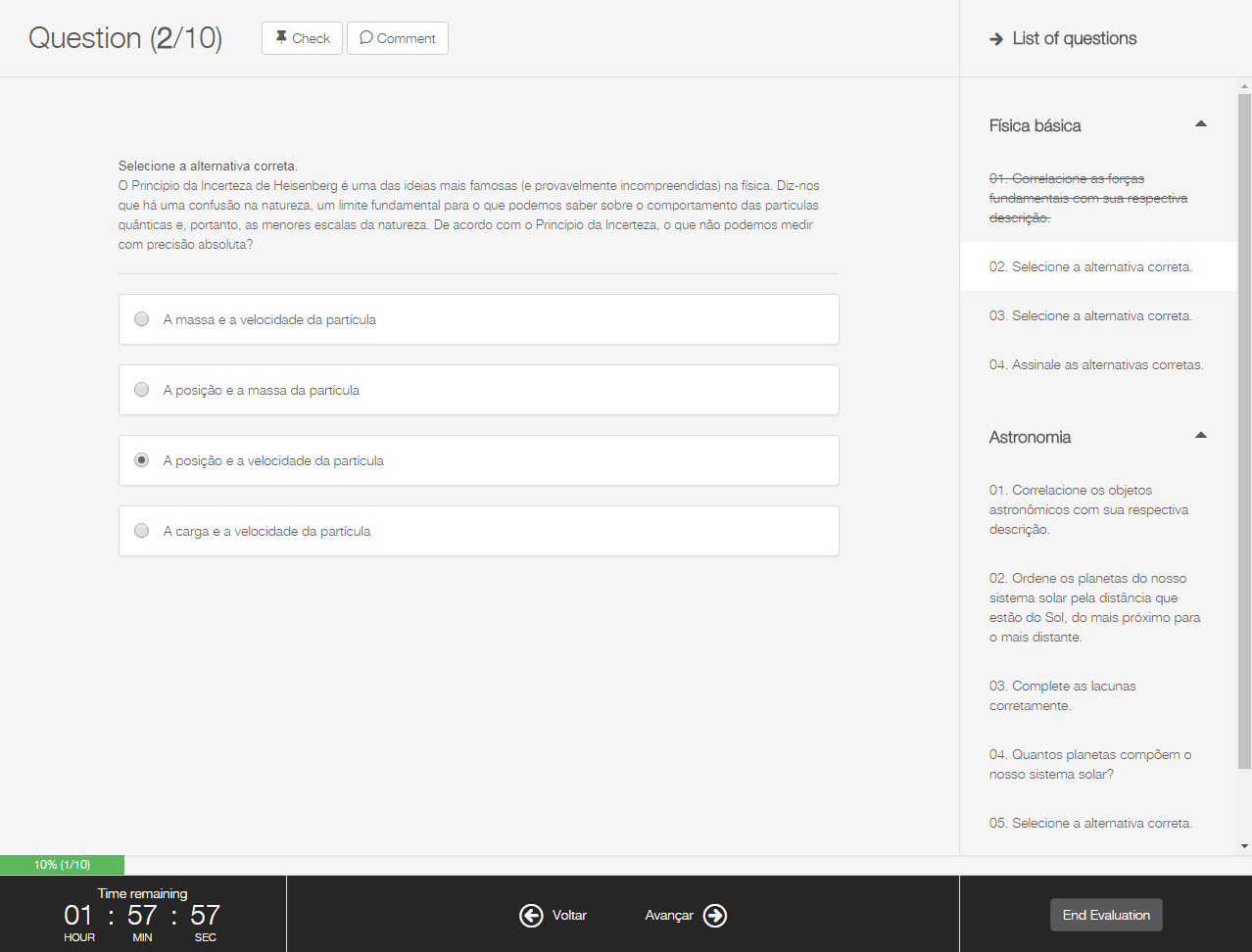 Image Removed Image Removed
|
| Card |
|---|
| 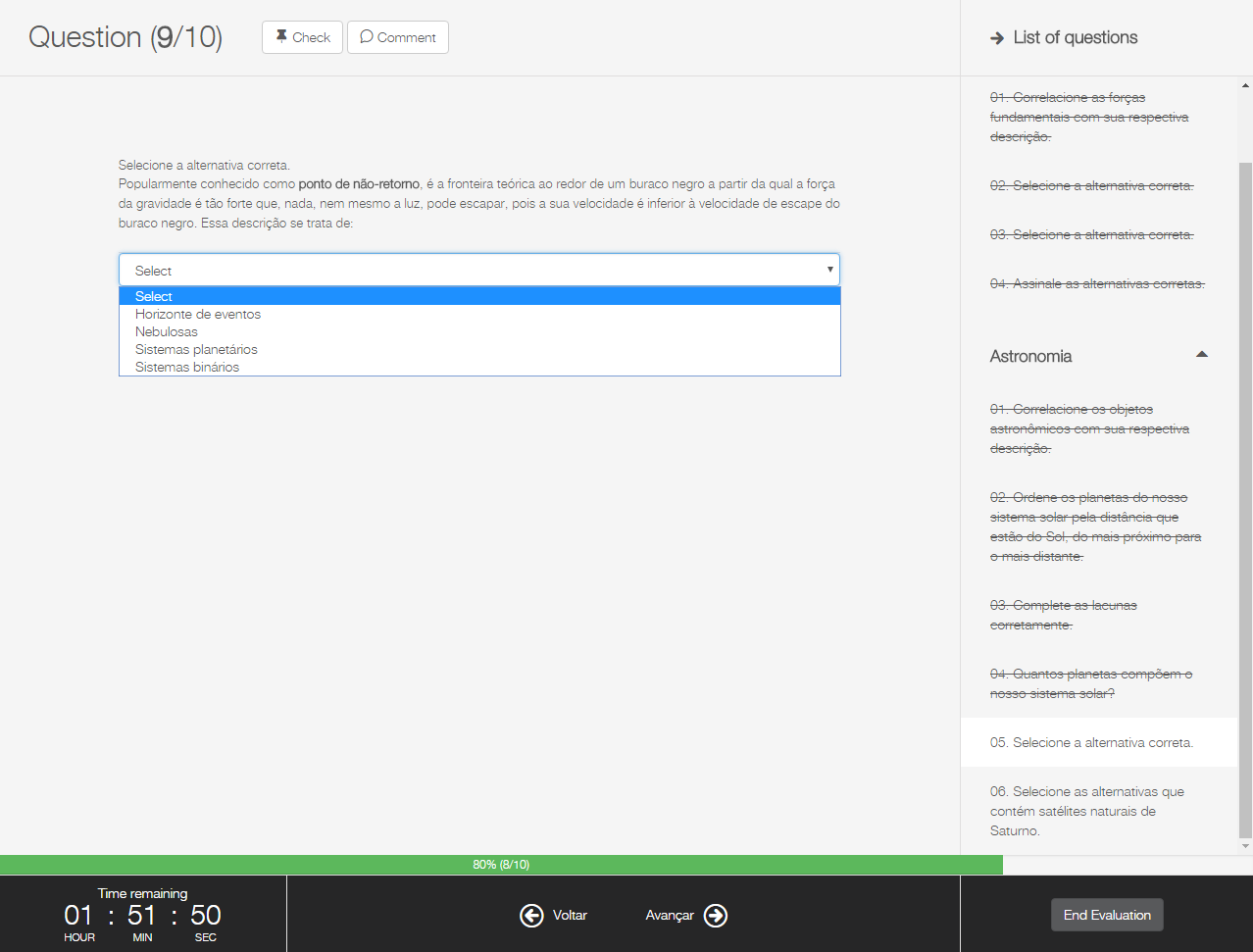 Image Removed Image Removed
|
| Card |
|---|
| 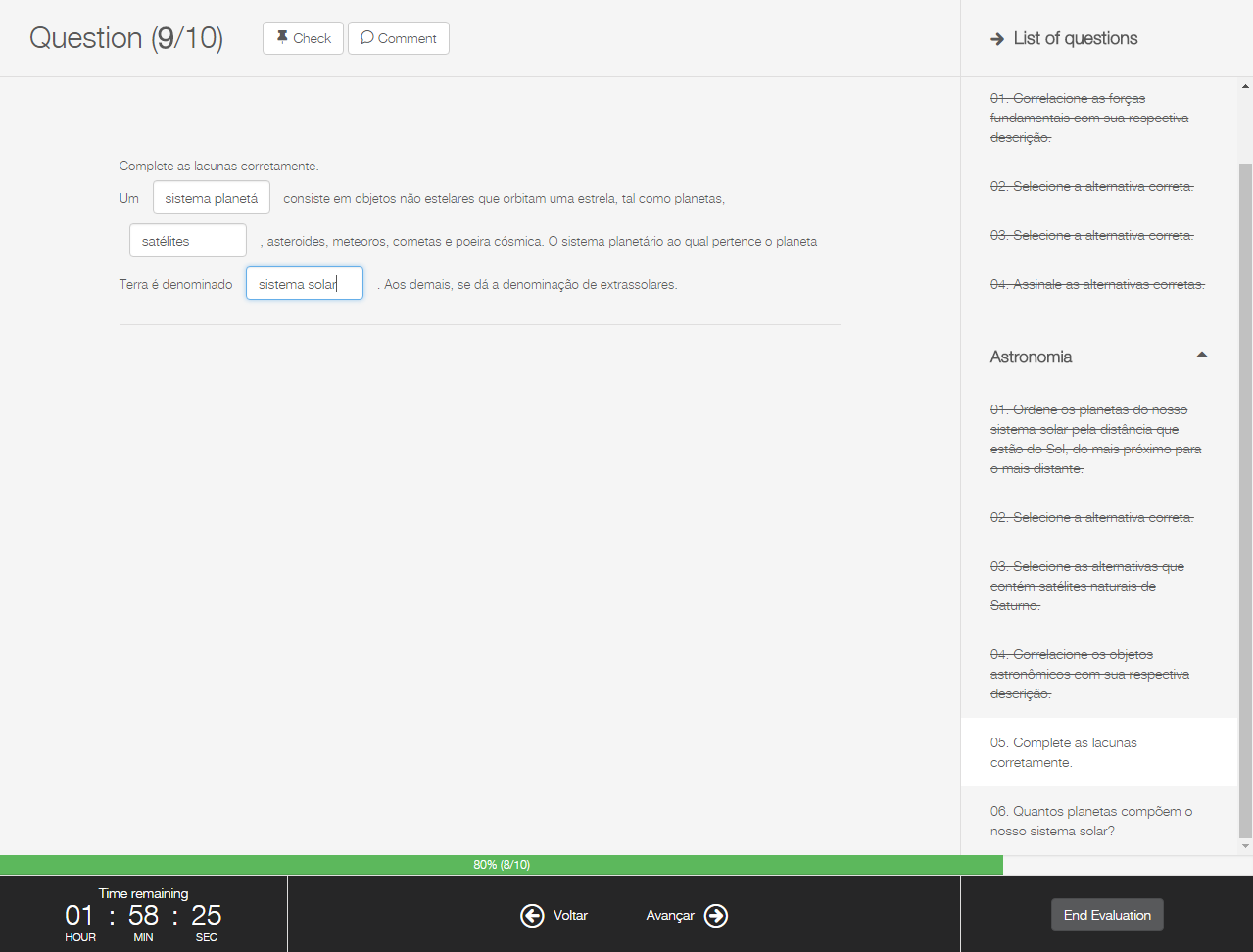 Image Removed Image Removed
|
| Card |
|---|
| 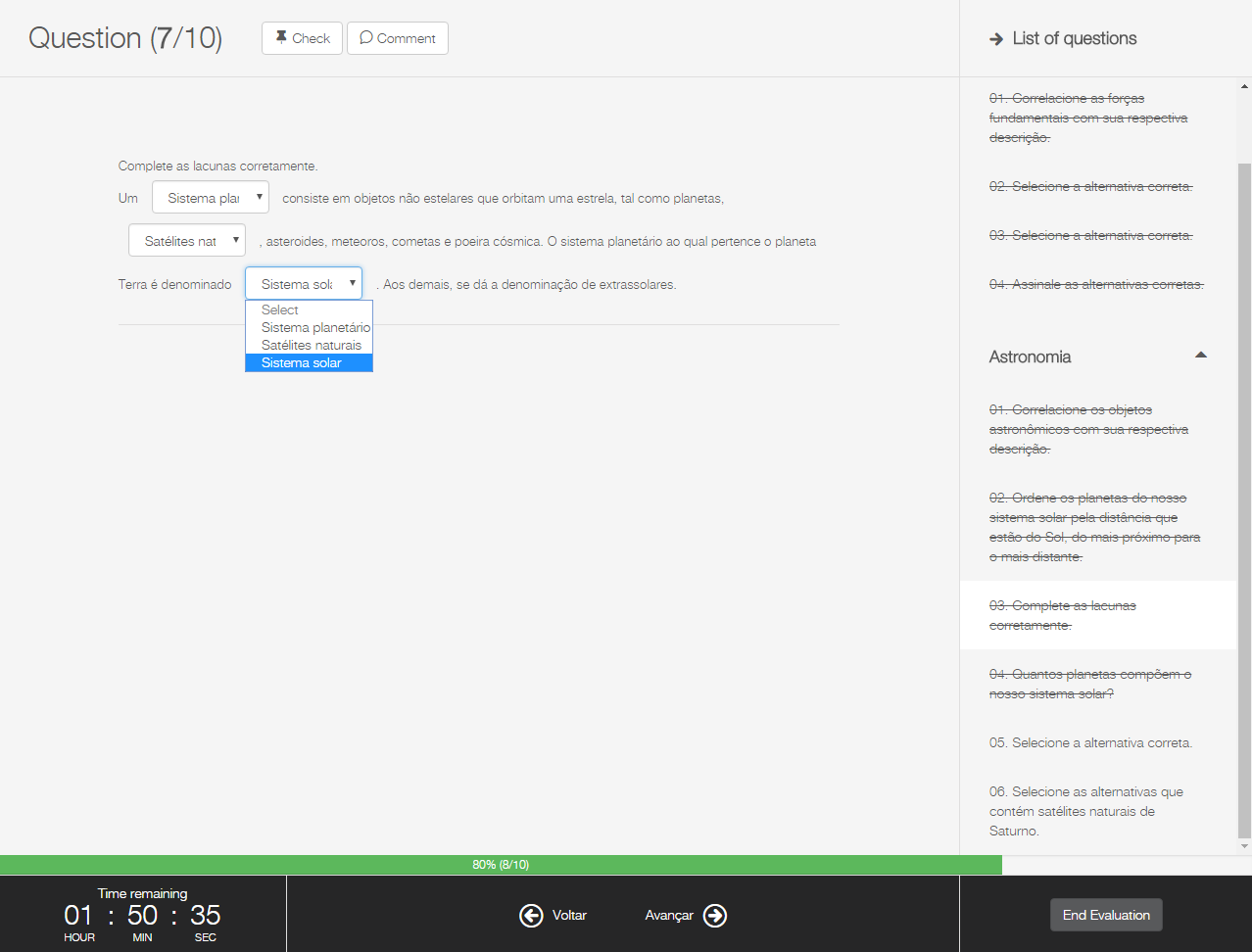 Image Removed Image Removed
|
| Card |
|---|
| 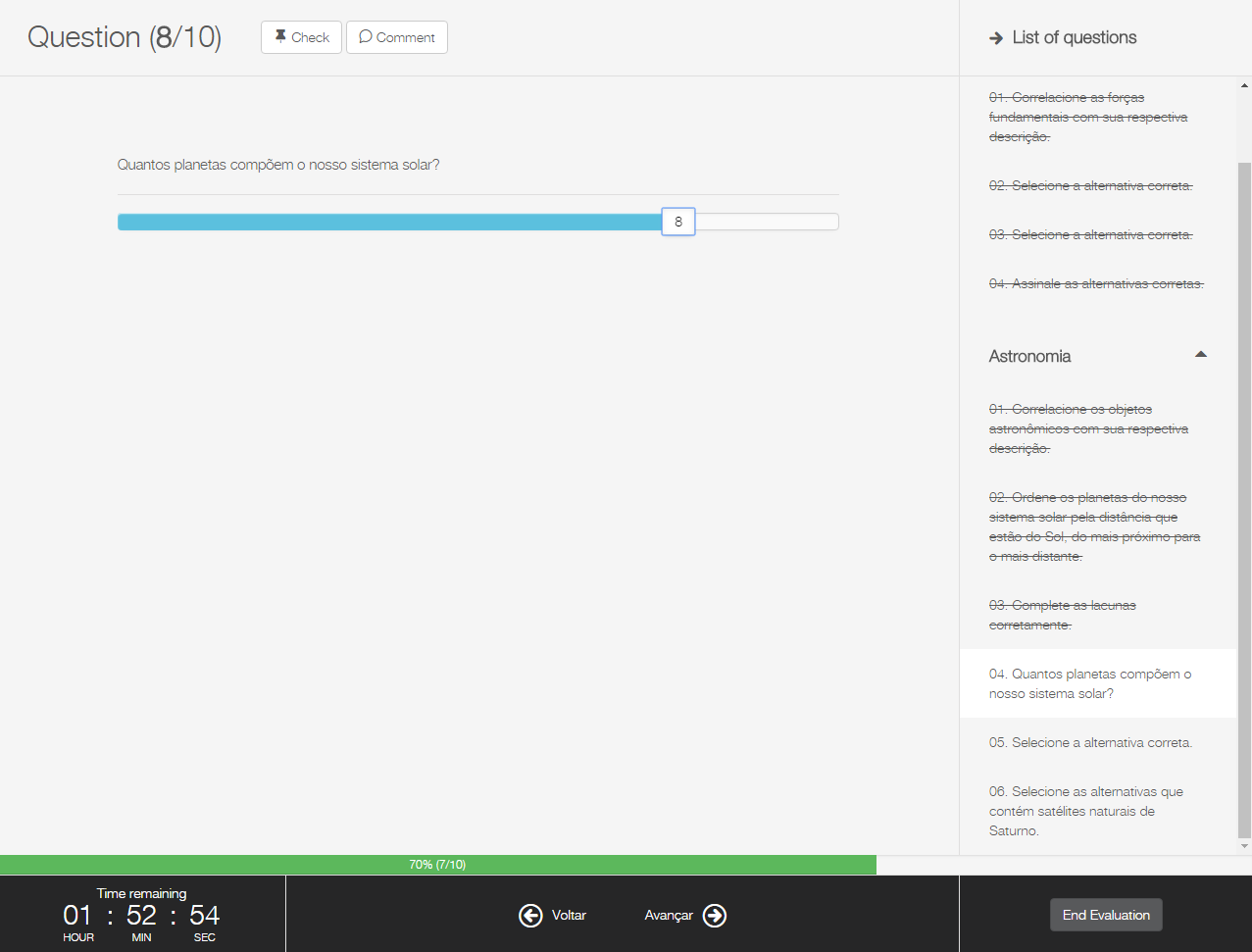 Image Removed Image Removed
|
| Card |
|---|
| 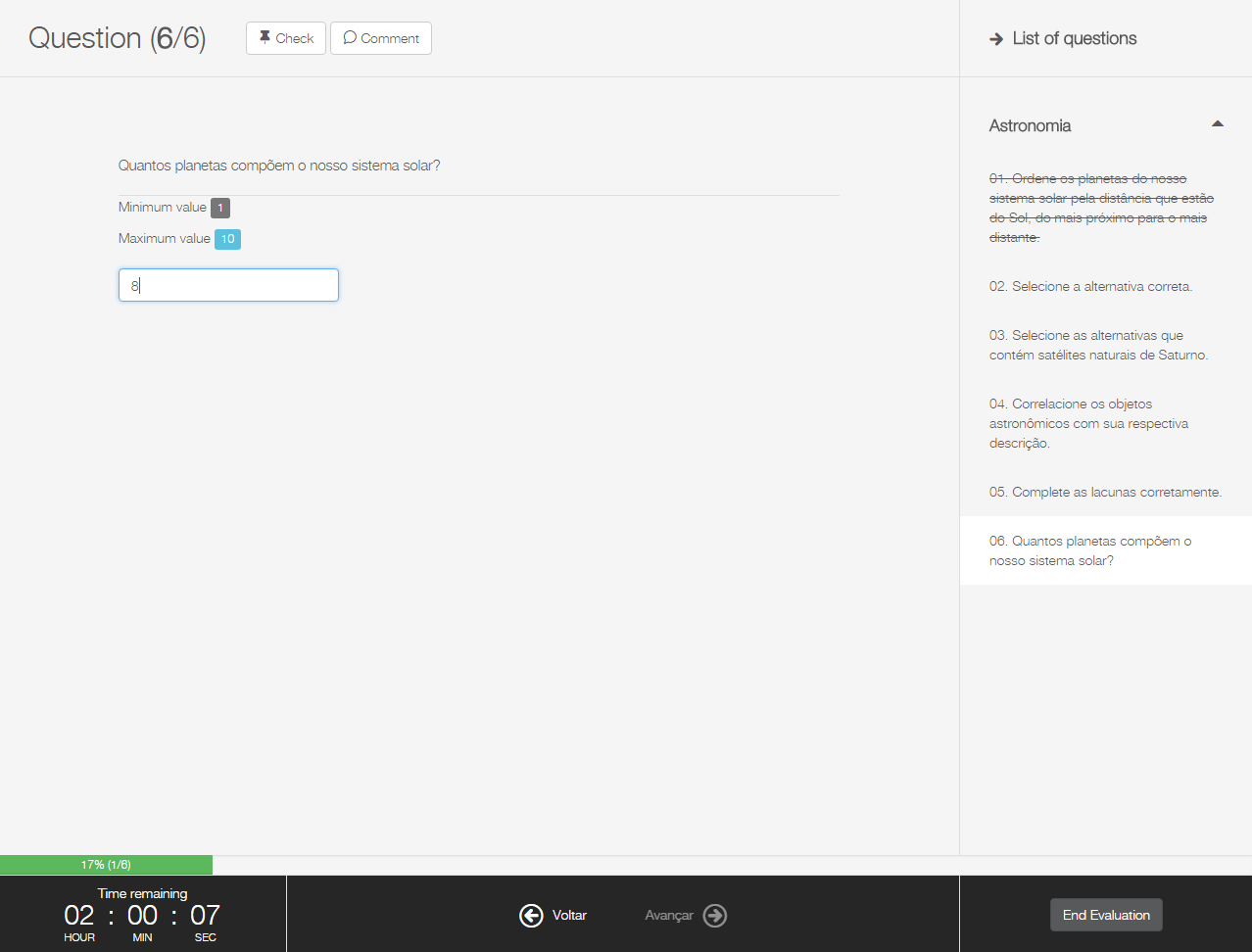 Image Removed Image Removed
|
| Card |
|---|
| 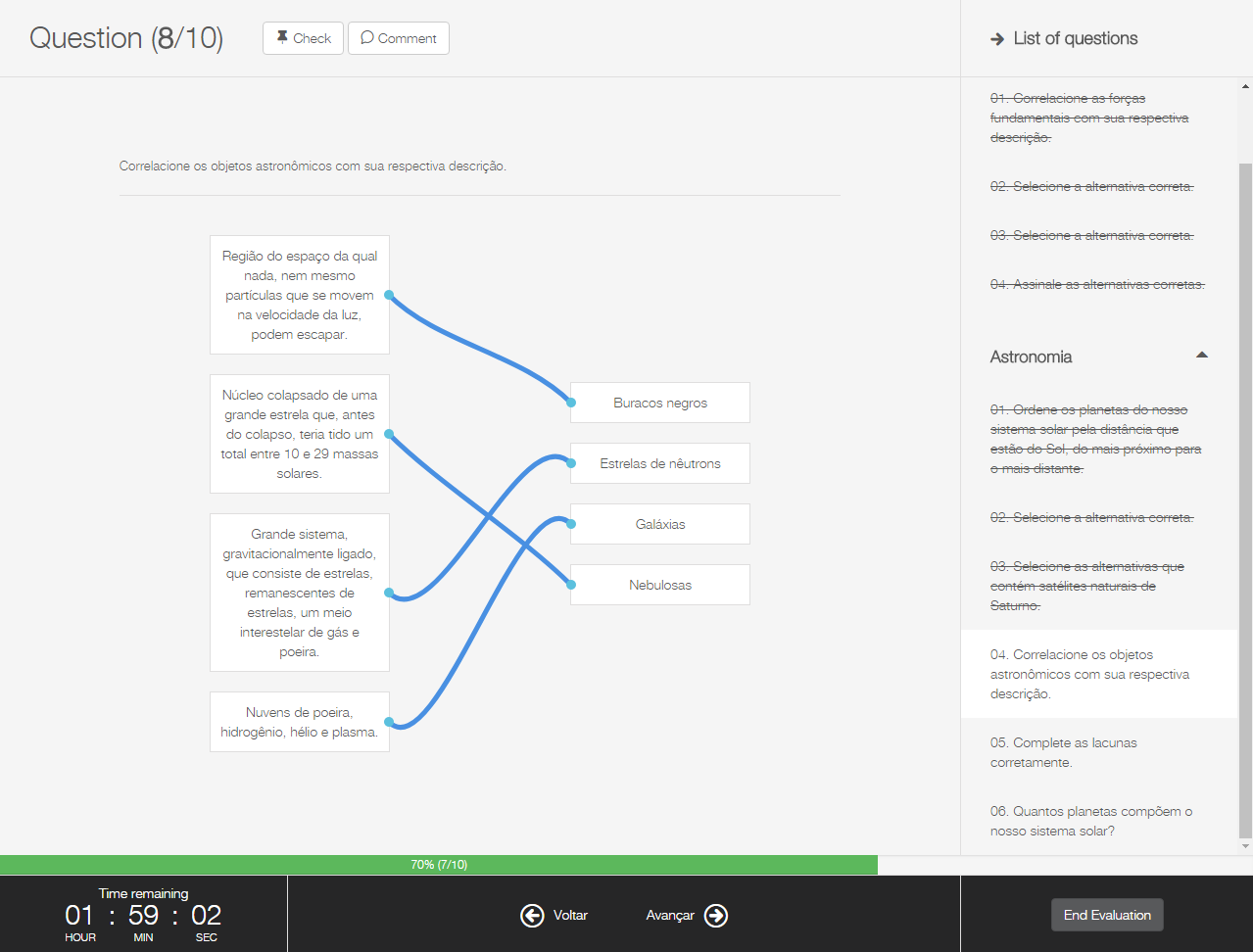 Image Removed Image Removed
|
| Card |
|---|
| 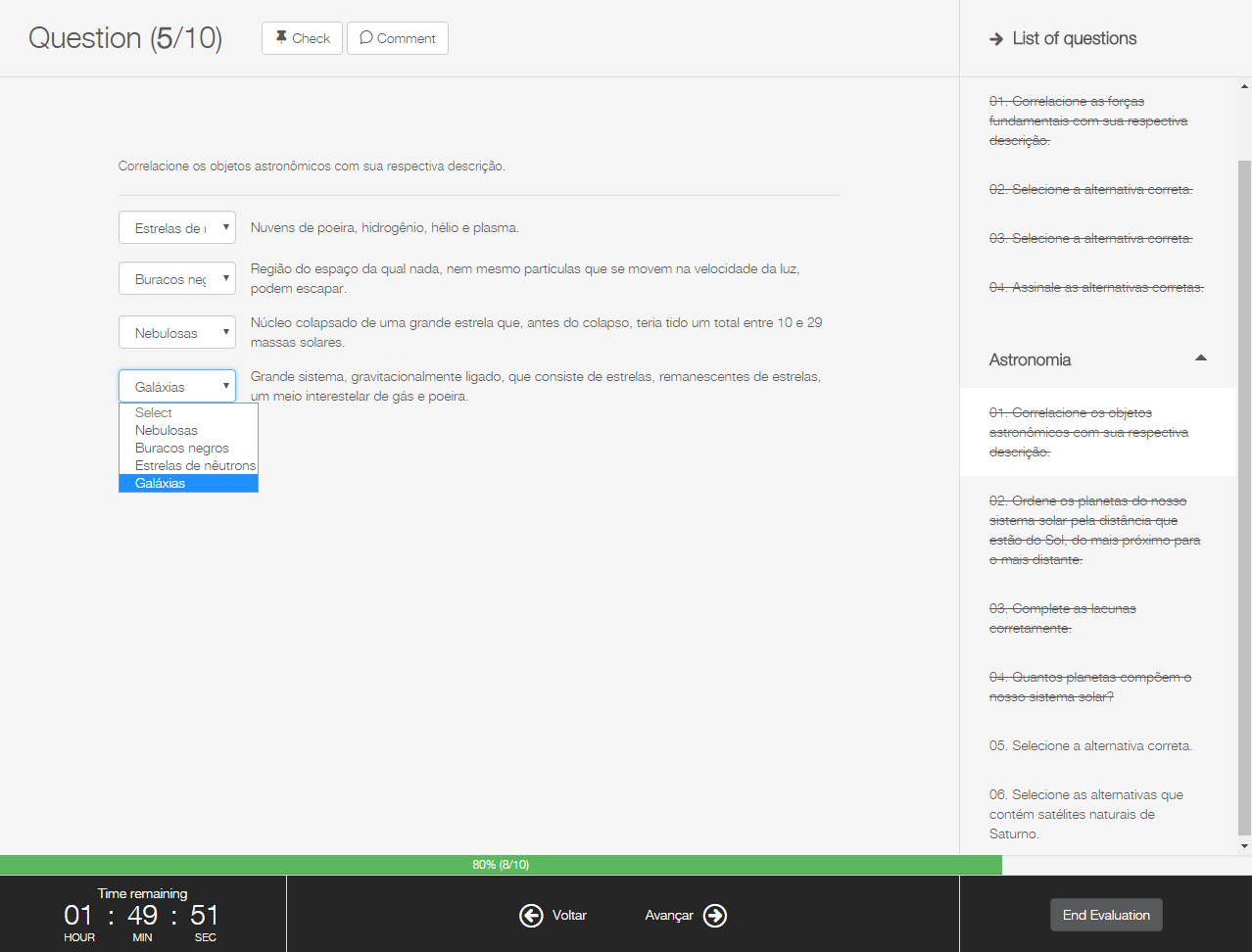 Image Removed Image Removed
|
| Card |
|---|
| 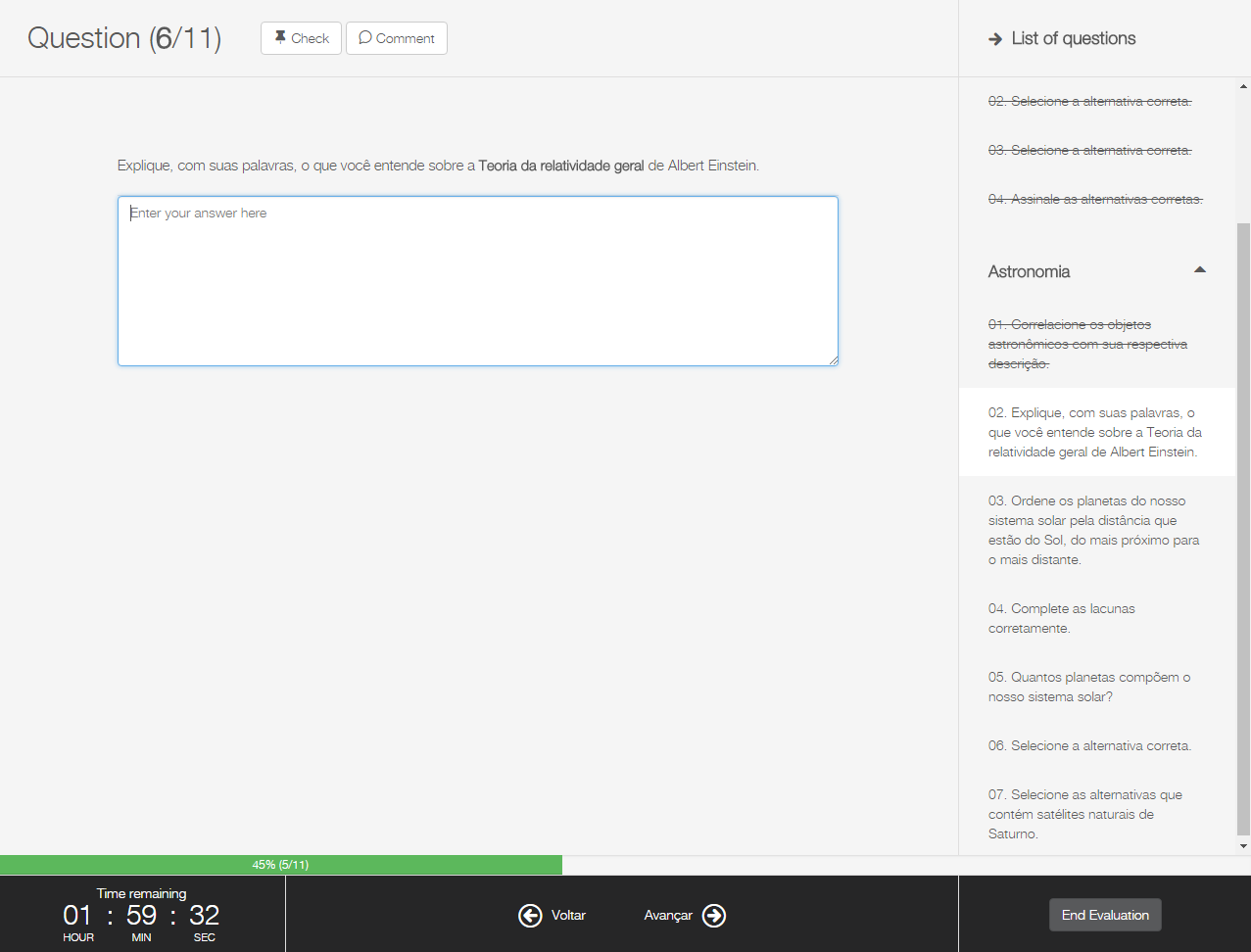 Image Removed Image Removed
|
| Card |
|---|
| 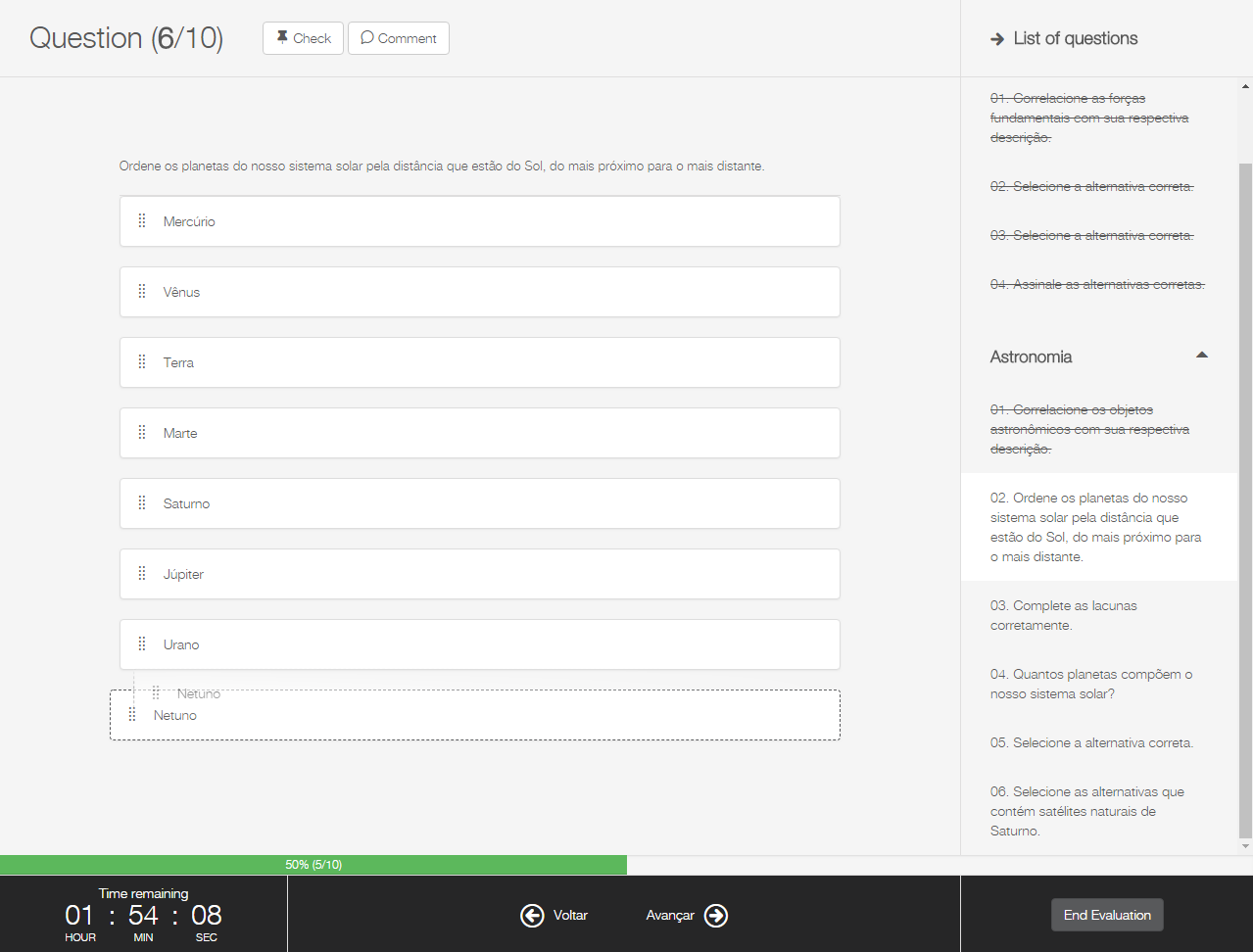 Image Removed Image Removed
|
|
|
| Card |
|---|
| id | 3 |
|---|
| label | Complete evaluation |
|---|
| | Deck of Cards |
|---|
| | Card |
|---|
| 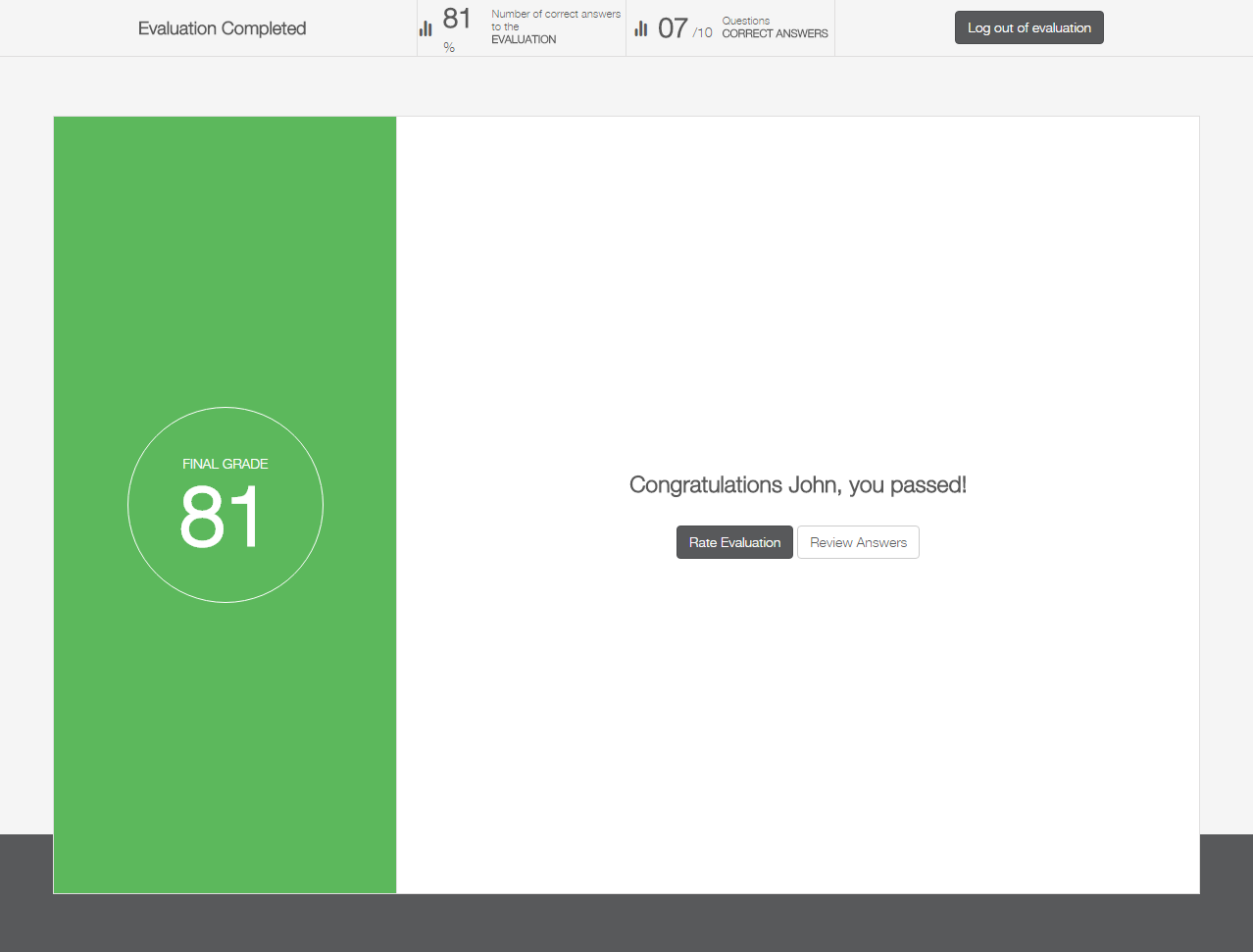 Image Removed Image Removed
|
| Card |
|---|
| 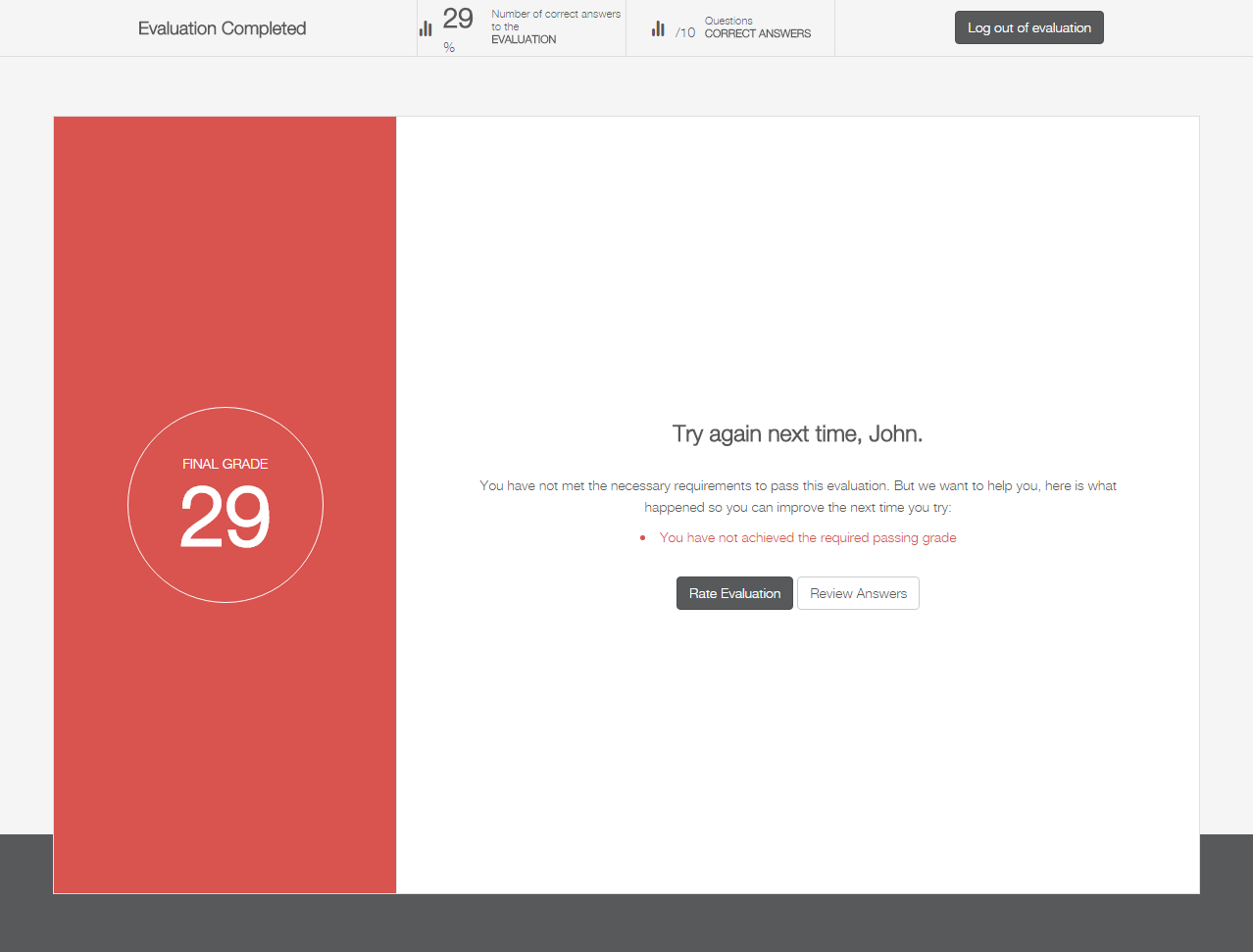 Image Removed Image Removed
|
| Card |
|---|
| 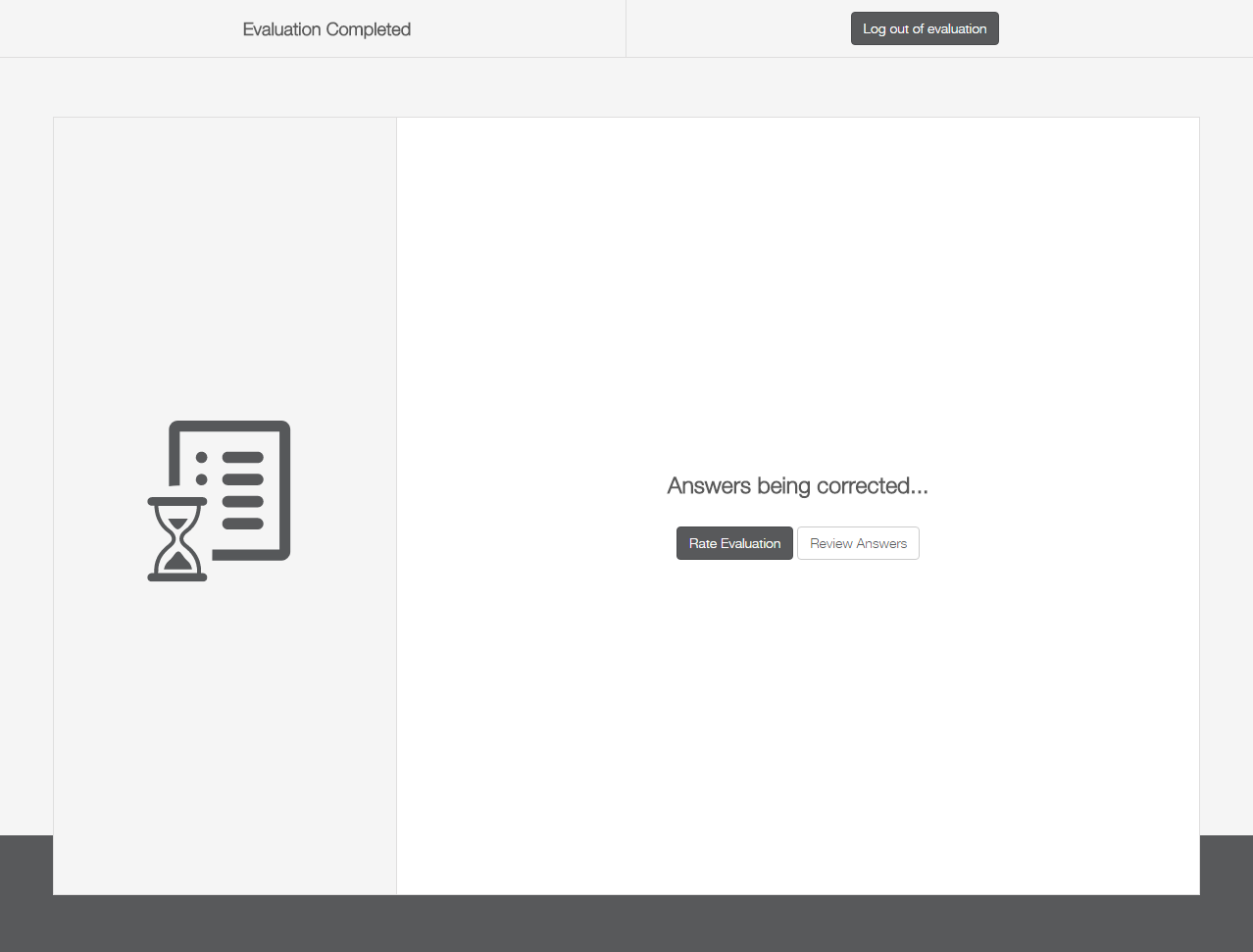 Image Removed Image Removed
|
|
|
| Card |
|---|
| 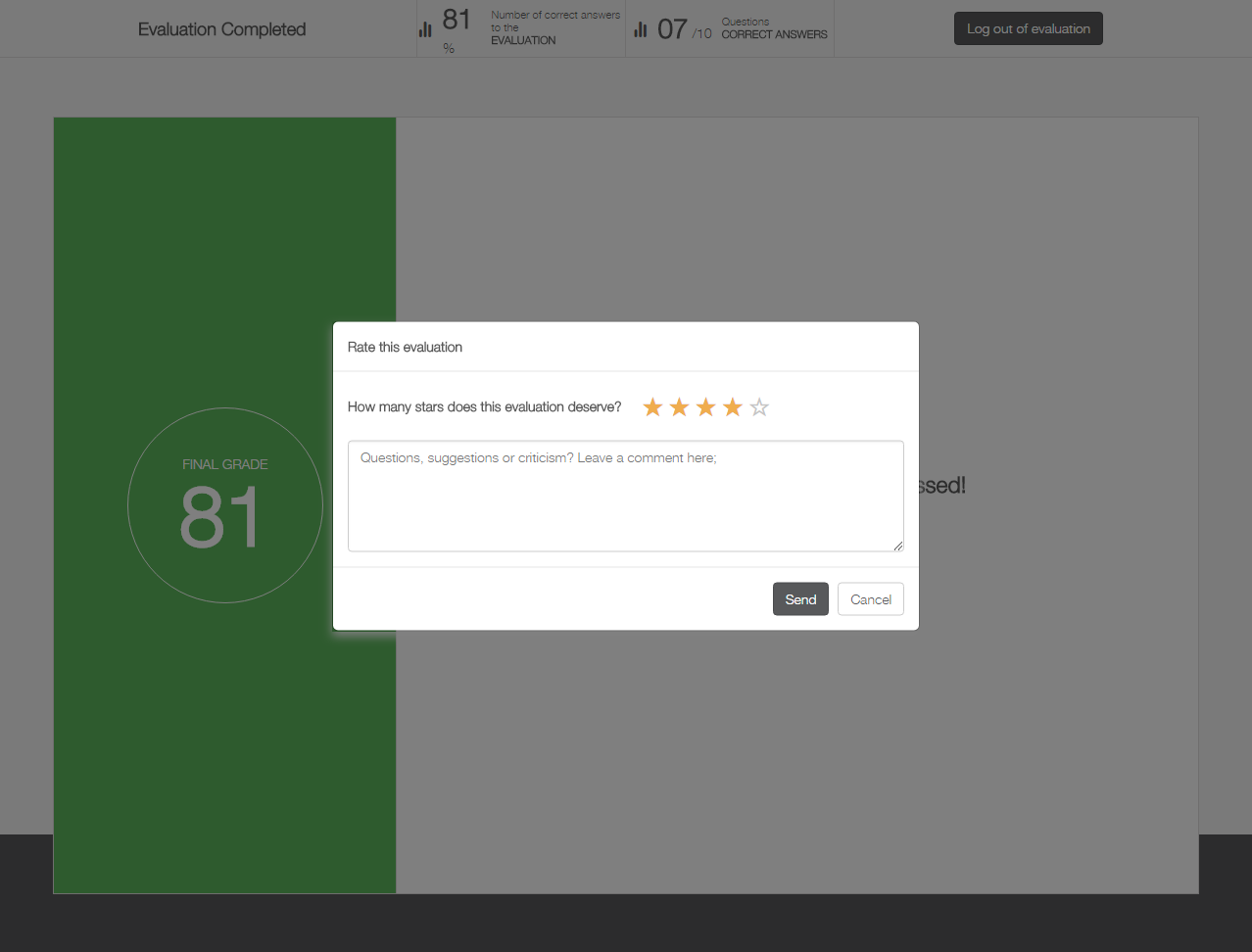 Image Removed Image Removed
|
| Card |
|---|
| 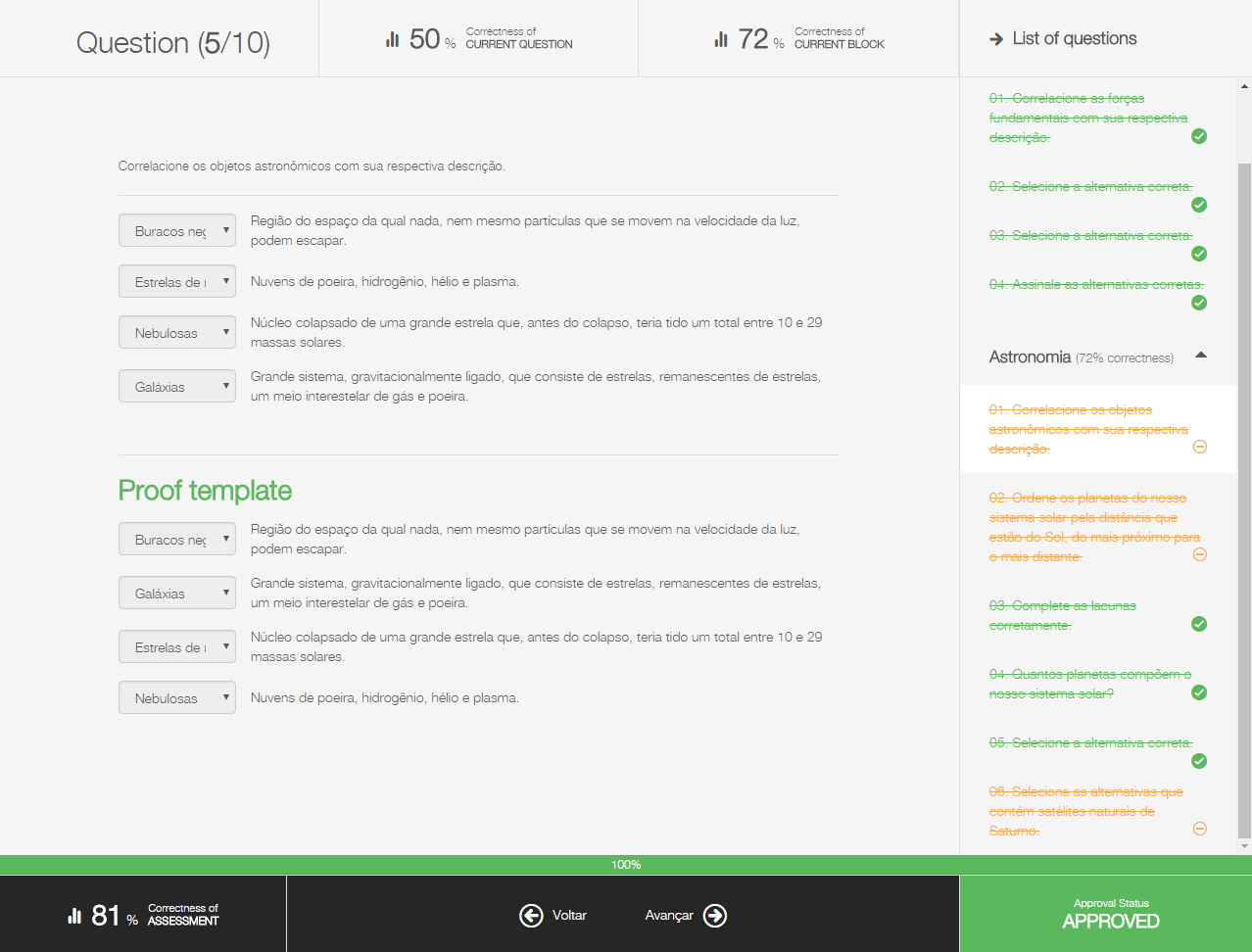 Image Removed Image Removed
|
|
It’s up to you: allow or not allow registrations from the history?
Don’t you wish you could request registration in tracks and training courses from the user’s history?
Well, now it’s up to you: via the Allow registration requests in the history of tracks and training courses option – in Tracks and training settings – you can set whether or not to allow users to request a new registration in a completed item from viewing it in the history.
| Deck of Cards |
|---|
| id | Tracks and training settings |
|---|
|
| Card |
|---|
| id | 1 |
|---|
| label | Tracks and training settings |
|---|
| 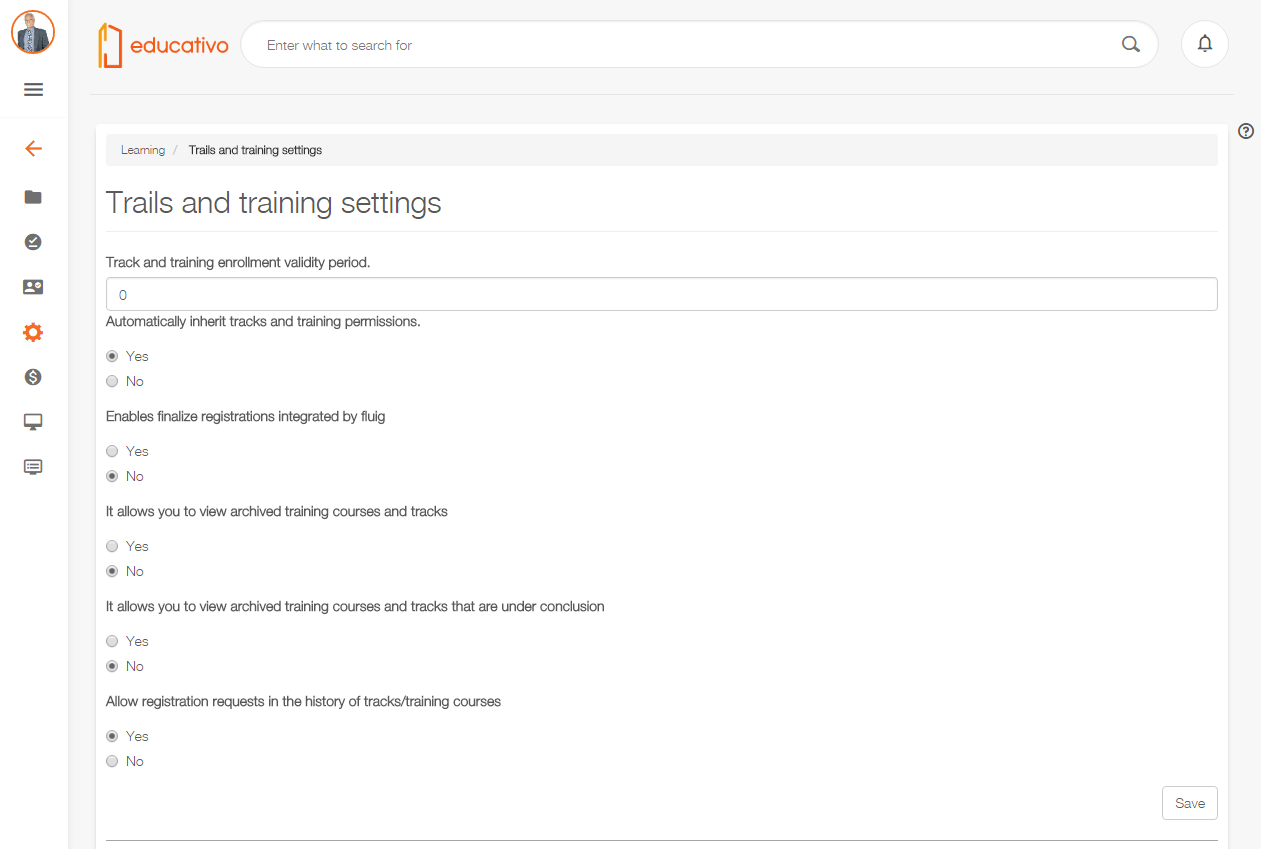 Image Removed Image Removed
|
| Card |
|---|
| id | 2 |
|---|
| label | Registration request allowed |
|---|
| 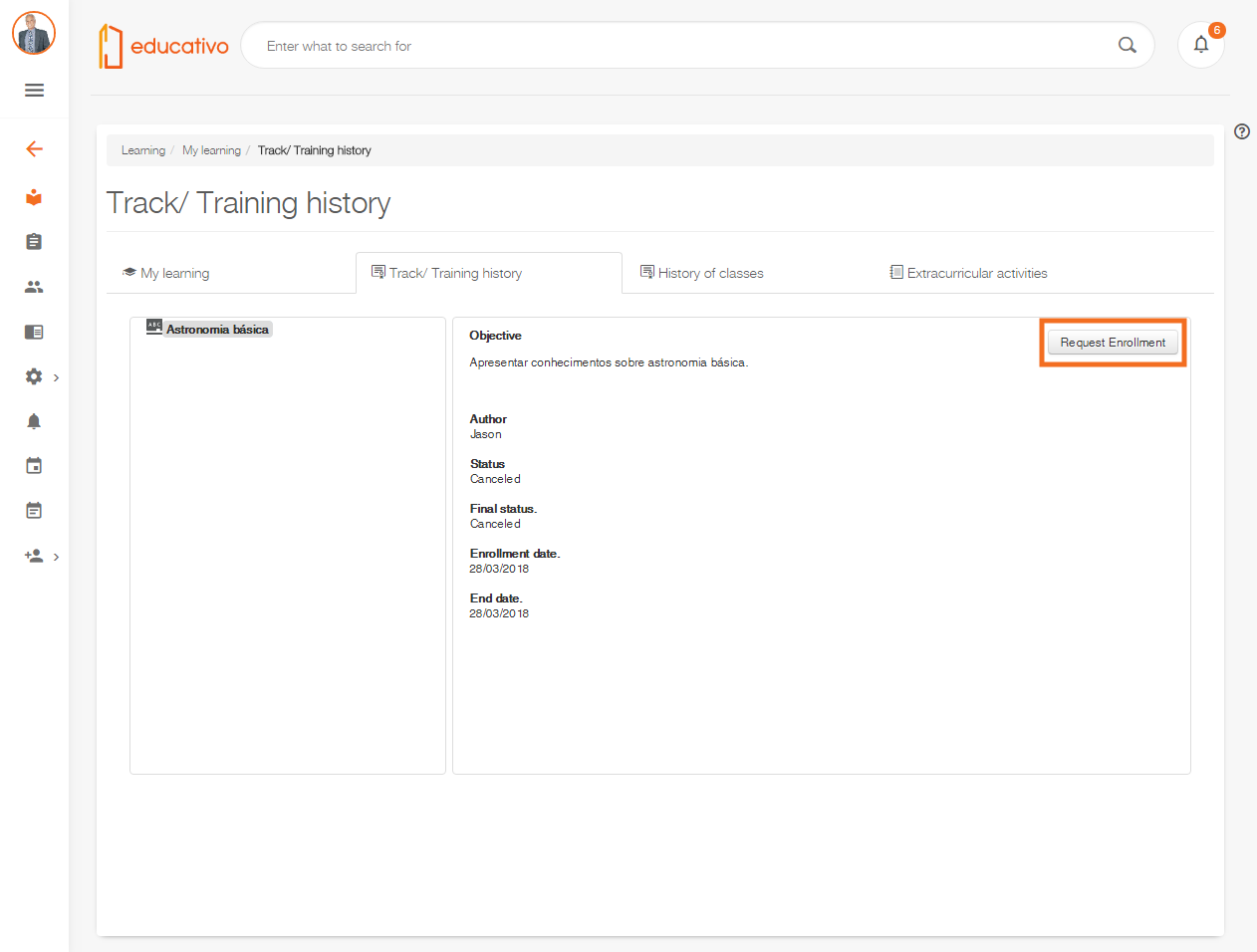 Image Removed Image Removed
|
| Card |
|---|
|
| id | 3 |
|---|
| label | Registration request not allowed |
|---|
|
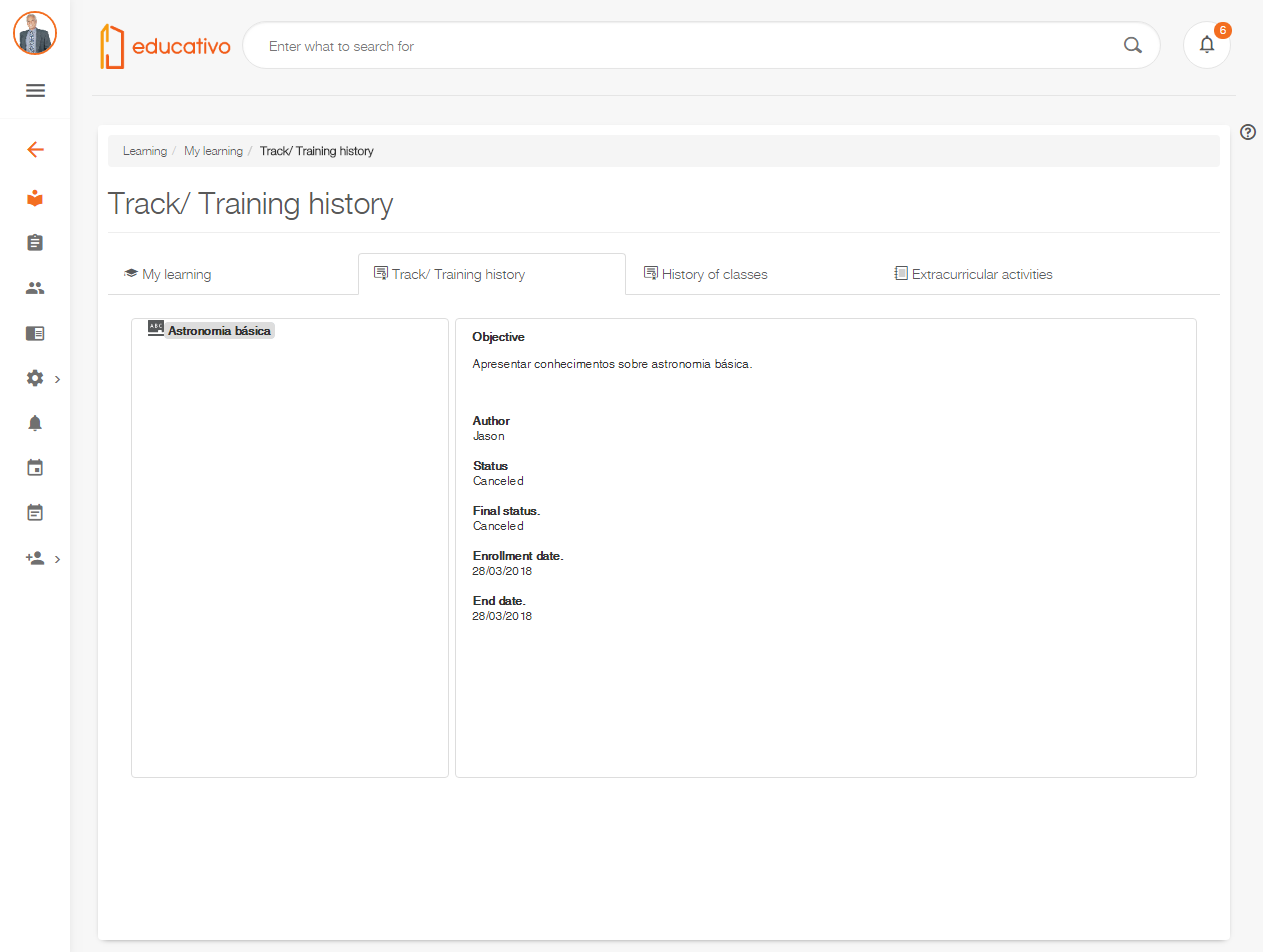 Image Removed
Image Removed
Architecture
Updated indexing engine brings benefits for your platform
...