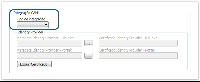Objective
The objective of this document is to specify how to configure Fluig Identity for RM line.
Minimum requirements
In order to use SAML integration, make sure that:
- The RM version is greater than or equal to 11.82.34.0.
- 8051 port is available. Further information: Configuring HTTPport
Configuring IdentityProvider
To connect RM
with Fluig Identity, it is necessary to configure IdentityProvider.
For this configuration, we need the file IdentityProvider.
This file is obtained directly from Fluig Identity. In the application settings click the "Download IDP metadata" option. An XML file will be generated.


Access the RM system and in any segment access the "Environment | Parameters | Parameters | Global" tabs/menus. In the "Fluig integration" tab. Click on the ellipsis of the setting "Identity Provider | Metadata Identity Provider – RM.exe, Portal:"

Upload the XML files for the
product (RM.exe and portal).

Choose the type of integration and save the settings.

Watch the video: How to enable SAML integration