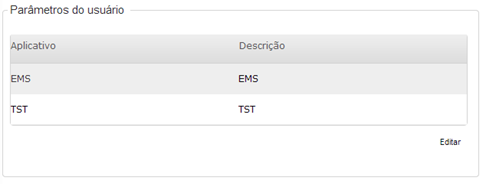Contents
Configure EMS applications on TOTVS Fluig Platform
In order to execute EMS programs, it is necessary to configure the Adapter and the Application.

Registering the Adapter
First, it is necessary to register an adapter that uses the file emshradapter.jar. For such, it is necessary to add a new adapter and on the JAR File inform:
{$WDKPROTOCOL}://{$WDKHOST}:{$WDKPORT}/{$WDKWEBHOME}/utils/emshradapter.jar
The Adapter functionality is available in the Control Panel menu, Documents tab.

Registering the application
After registering the adapter, it is necessary to create the application that will execute the EMS.
Click on add and enter the application code and description, select the adapter from the EMS and, in the command line field, insert:
{$PARAM_path_PROGRESS}\bin\prowin32.exe -pf {$PARAM_pf} -basekey ini -ininame {$PARAM_ininame} -p men\men906za.p

It is also necessary to add seven parameters in the Parameters table in the application registration. To include a parameter, just click on Add.

Registered parameters must be configured according to the following table:
Parameter |
Value |
Variable per User |
Password Format |
company |
1 (EMS Company, usually 1) |
No |
No |
ininame |
Inform the INI file path used in the EMS shortcut. Ex: \\servidor\ems\scripts\progress.ini |
Optional. If the path is the same for all users, there is no need to be variable. |
No |
password |
Inform the user password in EMS |
Yes |
Yes |
path_PROGRESS |
Inform the installation directory path for Progress® on the user’s machine. Example: C:\dlc101b |
Yes |
No |
pf |
Inform the PF file path used in the EMS shortcut. Ex: \\servidor\ems\scripts\ems.pf |
Optional. If the path is the same for all users, there is no need to be variable. |
No |
product |
Inform the product that will be executed (EMS2, EMS5 or HR). For EMS2.04, use EMS2. |
No |
No |
user |
Inform the access user to EMS |
Yes |
No |
To ensure that the command line is correctly configured, a simple test can be made in Windows® Execute. Substitute the parameters in the command line for the real values and execute it.
For example, change
{$PARAM_path_PROGRESS}\bin\prowin32.exe -pf {$PARAM_pf} -basekey ini -ininame {$PARAM_ininame} -p men\men906za.p
c:\dlc101b\bin\prowin32.exe -pf f:\ems\scripts\ems.pf -basekey ini -ininame f:\ems\scripts\progress.ini -p men\men906za.p
Publishing an Application
In order to configure a program in EMS, it is necessary to publish a new application under a folder.

The EMS application previously configured must be selected, and in the Parameter field, the constant “Program:” must be informed, plus the EMS program path that will be executed. Example:
Program:btb/btb001aa.w

Publishing the application, a link will be created on the selected folder. When clicking on the link, the program informed in the application parameters will be open.
Configuring the variable parameters
Since some parameters are variables, each user must access the User Preferences and configure these parameters. For example, the path for Progress®, EMS user name and password.