Name
Directory name. Enable automatic user acceptance?
Yes: By enabling this option, all users imported from this Active Directory by SmartSync will be automatically accepted and provisioned into this Identity context. No: By keeping the option disabled, all users imported from this Active Directory by SmartSync will be added to the Pending list until they are manually approved for context by the company's management. User filter
Use the Active Directory variables to filter the users that will be synchronized. If the value has been incorrectly changed, click the 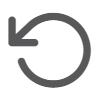 Restore default button to return to the original values. Restore default button to return to the original values. Groups filter
Use the Active Directory variables to filter the groups that will be synchronized. If the value has been incorrectly changed, click the 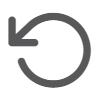 Restore default button to return to the original values. Restore default button to return to the original values. | Painel |
|---|
| borderColor | #ebf8ff |
|---|
| bgColor | #ebf8ff |
|---|
| | HTML |
|---|
<div class="lms">
<div class="lms-callout">
<div class="lms-callout-image">
<img class="lms-callout-thumb" src="http://tdn.totvs.com/download/thumbnails/286221066/nota.png" width="24" height="24">
</div>
<div class="lms-callout-body">
<p class="lms-callout-text"><b>NOTE:</b><br>The fields corresponding to the <b>User filter</b> and <b>Groups filter</b> must be filled in the <b>LDAP format</b>. When a filter is set for users and/or groups, SmartSync will recognize this parameter and import the users and groups into Identity based on the filter specified in these fields.</p>
<p class="lms-callout-text">The filter fields are pre-filled with a default value, so no conditions need to be specified for import, allowing all users and groups to be imported.</p>
<p class="lms-callout-text"><b>Default value:</b></p>
<ul class="lms-callout-text">
<li><b>Users filter:</b> (&(objectClass=user)(objectCategory=person))</li>
<li><b>Groups filter:</b> (objectCategory=group)</li></ul>
<p class="lms-callout-text">For more details on creating filters, read the <a href = "https://tdn.totvs.com/x/2sxLLQ"><b>LDAP user import filters</b></a> documentation.</p>
</div>
</div>
</div> |
|
Name
Directory name. Azure AD Identifier
SAML Authentication Certificate ID sent.
|